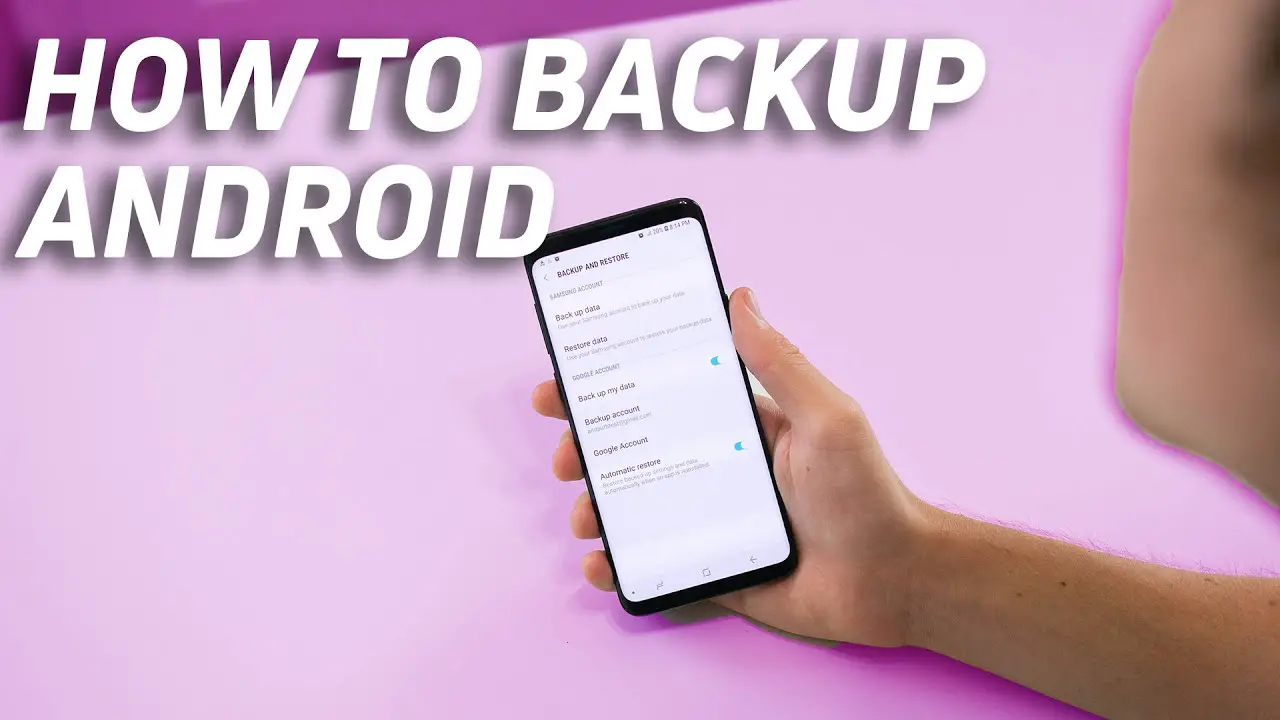There might be a lot of reasons for us to take the backup of the data on our Android phone. It is important to keep a backup of your data on the phone to keep it secure because we don’t know when our phone can stop working, or get stolen or lost. Having a backup of the data on your phone also makes it easy to switch to a new device without worrying about losing your data and also makes it accessible anywhere. Backing up the data on our Android device is quite an easy process, and you don’t have to put much effort into that as Google syncs it automatically for you. However, it can be a complicated process for you if you are looking to back up the data of your Android device for the first time, but we have got you covered. In this article, we are going to elaborate on the process of backing up data on your Android device. Let’s scroll down and discover an easier way to keep your data safe.
The photos make up a lot of our total data stored in our Android device. We have got photos stored from our trips, birthdays, family photos, memes, and photos from social media. However, if you don’t keep the backup of the photos in your device, you will lose all of them at once if something goes wrong with your device. Thus, backing up your photos the best idea, and Google Photos makes this function a lot easier. If you don’t already have installed the Google Photos app on your device, then you can download it for free from Google Play Store. Once you have the Google Photos app on your device, backing up your photos is an easy process. To start backing up your photos with this app, open the Google Photos app. There you will find your Google account profile picture on the top right, and clicking on it will open the menu. From the menu, click on the Photos Settings option, and then you will be able to see the option Backup & Sync. You have to turn this option on if it is not activated already. The next step is to choose the backup quality of your photos. Choosing high-quality options is better as it offers unlimited storage for the purpose, and if you choose to upload your photos in the original quality, the chances are that you will soon run out of space, and you will have to buy it by paying some money. Once you have selected the backup quality, you should make sure that you choose the process of backup to be happening when you are connected to Wi-Fi only, so it is better that you turn off “Mobile data usages” to save the data on your phone. Google Photos also allows you to choose the folders to backup. Photos stored in these folders will be getting backed up automatically and stay safe.
Contacts are another important thing that you don’t want to lose with your phone. Taking a backup of the phone numbers and email on your Android device is an easy process with Google. All you have to do is to visit the Settings of your device and select Accounts. There you will find your Google account listed. After clicking on your Google account, you will be able to see if your contacts are getting synced. If the option of syncing is not already activated, you can turn it on, and the contacts on your Android device will be backed up with your Google account. Using this process, you can also sync Docs, Gmail, Calendar, and other features.
You should not be surprised to know that along with backing up data on your device, Android is smart enough to back up the settings, call history, and apps as well. You can get this process of syncing your device settings and other important files done by heading to the Settings of your phone. There you will find the ‘System & updates’ option, and after clicking on it, all you have to do is to tap on the “Back up to Google” and make sure that the “Back up to Google” switch is turned on. This kind of backup is useful when you are switching to a new Android device. You will not have to set up your new device from the start with this backup.
Keeping a safe backup of the data on your Android device is very important as it contains a lot of sensitive and important data. In this article, we have elaborated on the simple process of backing up the data of your Android device, which you can use when needed.