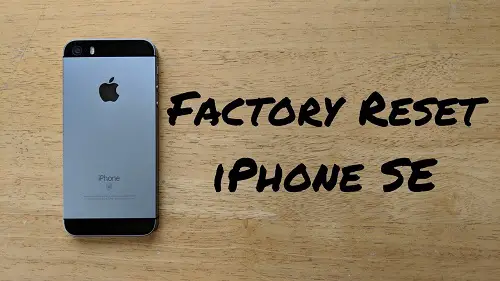iPhones are the best smartphones when it comes to performance. iPhone SE is one such smartphone offered by Apple which is best in performance, durable, and affordable. However, if you have been using your iPhone SE for a while now, you might experience it getting slow and sluggish. Resetting your device can be a good option in such a situation. There can also be more reasons why you would want to reset your iPhone SE, but it might be a complicated process if you are trying it for the first time. If you are planning to reset your iPhone SE, but you don’t know the process then we have got you covered. In this article, we have elaborated on the simple process of resetting your iPhone SE. Let’s scroll down.

If you are planning to reset your iPhone SE, one thing you should keep in mind is that you will lose all your important data such as photos, videos, downloaded content, app settings, etc. after resetting your phone. It is better that you take a backup of the data on your device before initiating the process of resetting your device. To back up your data, visit the Settings of your device after connecting it to Wi-Fi. There you can tap on your name and click on iCloud. After scrolling down a bit, you will find the iCloud Backup option. The next step is to tap the Back Up Now, and you are ready to initiate the process of resetting your iPhone SE. It is also worth noting that you can take a backup of your device using a computer as well.
A factory reset is one of the most effective and popular kinds of reset to make your device work right or to erase all the data from it if you are planning to sell it. Performing a factory reset will restore the settings of your iPhone SE to factory settings. To initiate the process of factory reset, the first thing you have to do is to visit the Settings of your device. There, tap on General and scroll down to the Reset button. After clicking on the Reset button, the next thing you have to do is to tap on Erase all Content and Settings to factory reset your iPhone SE. You will be prompted to enter the password of your phone before the process of resetting can start. After the process of authentication is complete, your phone will reboot. It will take a few moments for your phone to reboot after the factory reset, and after the process is completed, your phone will start as a new phone.
Resetting your iPhone SE can be a useful process if your device is working slowly or you want to change your device. In this article, we elaborated on the process of resetting your iPhone SE, which you can use when needed.
Cherry Watson is a creative person who has been writing blogs and articles about cyber security. He writes about the latest updates regarding mcafee.com/activate and how it can improve the work experience of users. His articles have been published in many popular e-magazines, blogs and websites.
Source:- https://askmeyp.com/use-these-steps-to-factory-reset-your-iphone-se/