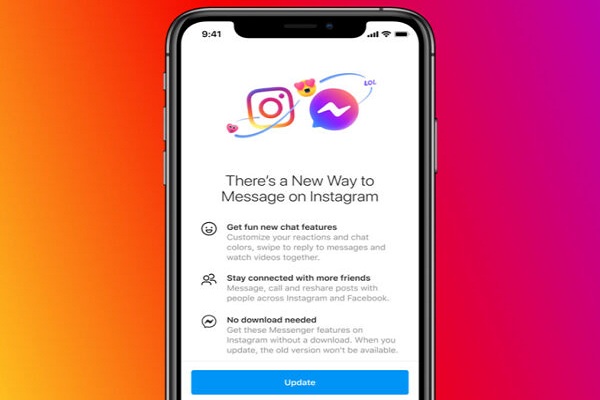The social networking platform of Instagram was launched on 6 October 2010. And now, the platform is celebrating its 10th birthday. And with this, the company is allowing the users to change the app icon throughout this month. In this, you will get dozens of options to choose from, including the classic Polaroid icon. And the best point is, this option is available for all the users, including iOS and Android devices. This platform has always provided the best social networking experience to all its users. And now, once again, it has surprised us with this update. Here, you will get a total of 13 Instagram logo options that include the Current, Classic, Classic 2, Original, Code Name, Twilight, Sunrise, Aurora, Pride, Gold, Dark, Light, and Very Dark. However, some of these logos were launched previously. But, changing the app icon will provide you with a great experience.
Do you also want to change the Instagram app icon on your smartphone? Want to know the ways to do so? If yes, then here, we have mentioned the procedure for this. And in this article, we have provided the instructions according to both the devices, including Android and iOS. So, please proceed further by reading this complete report.
The Procedures for Changing the Instagram App Icon on iPhone and Android
By following the instructions mentioned in this article, anyone can easily change the Instagram app icon on their smartphones. So, let’s start with the method for changing the app icon on the iPhone. Here’s what you need to do to proceed further:
Changing the Instagram App Icon on the iPhone
- Firstly, you will need to make sure that you are using the updated app on your smartphone. For that, you will have to visit the App Store and search for the app. And if the update option is available, then tap on it.
- After this, open the Instagram app and tap on your profile icon.
- After next, tap on the “Settings” given at the bottom-left corner of your screen.
- Now, go to the “Hamburger” icon that you can see at the top right corner of your screen.
- And after this, scroll down through your screen until you see the emoji section. Tap on it.
- And now, you will be provided with a list of icons. Tap on any one of them to set it as your Instagram icon. And lastly, tap on “Ok”. And that’s it.
If you wish to change the Instagram app icon on your Android device, you won’t be able to change the icon directly. Instead, you can get a new home screen shortcut.
So, this is all about changing the Instagram app icon on your iPhone and Android devices. Try these steps now and give your Instagram app a new look. And if you want to read more reports like this, please check out our website.
Source-Want to Change the Instagram App Icon on Your Smartphone