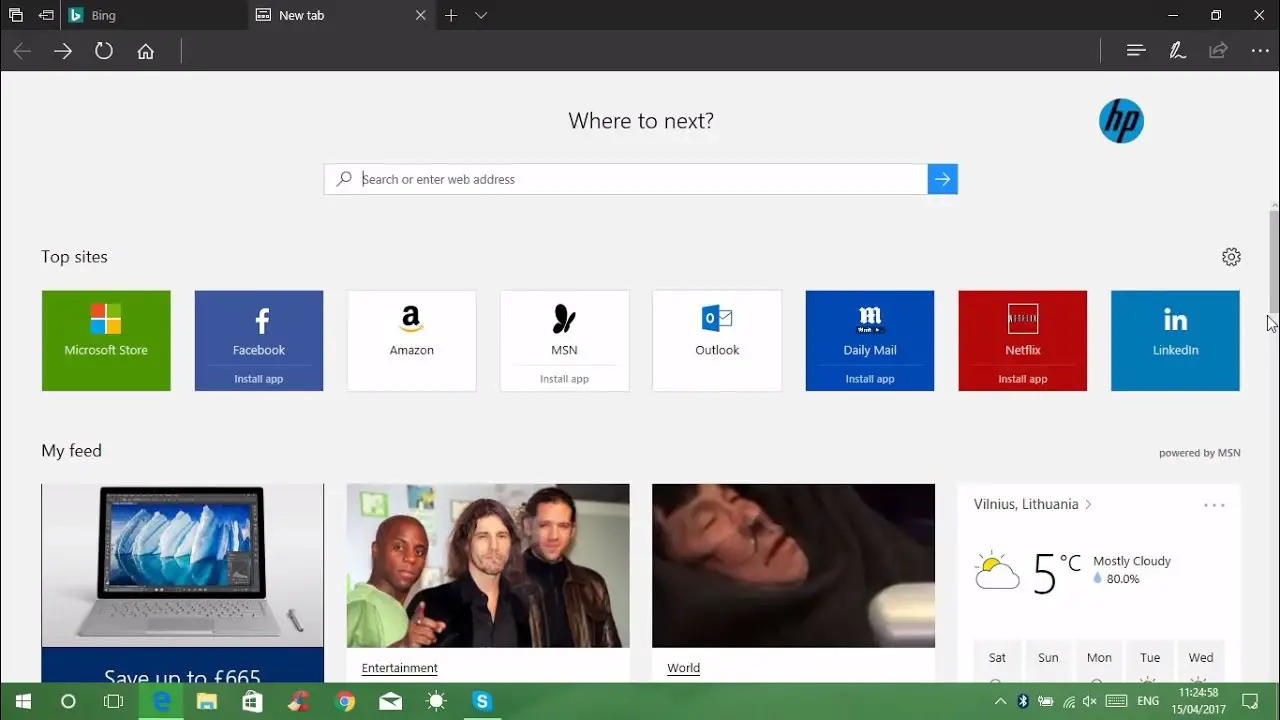Microsoft Edge is one of the most popular and commonly used web browsers used by millions of people all over the world. Since the time of its launch, it has gone through a lot of significant changes, and today, it has become a major business-focused browser. It is a default browser for the Microsoft users, and it has always provided its users with a lot of useful features. Whenever you open any web browser on any of your devices, the homepage is the first thing that appears on your screen. And when you open Microsoft’s edge on your computer, it shows its default homepage. Well, it is possible that some of the users might not know the fact that the Microsoft Edge browser has a feature that enables you to change your homepage. Yes, it’s completely possible to modify your homepage on your Microsoft Edge browser.
Are you one of its users? Do you also want to know the ways to change the homepage in the Microsoft Edge browser? If yes, then this is the right place to search for the techniques to do that. Here, in our following article, we are going to provide you with the methods going through which you can be able to change your homepage in Microsoft Edge browser. So, go to get the ways, please read the full article.
The Methods to Change the Homepage in the Microsoft Edge
Many users do not have a home button on their menu in Microsoft Edge. Well, to change your Microsoft’s edge homepage, firstly, you will need to add the home button to the menu. Anyone can easily add a home button on the toolbar of the Microsoft Edge browser. It is a simple task that anyone can perform without any difficulty. So, if you want to set a homepage that can be quickly accessed by clicking on the home button in your toolbar in the Edge, here’s what you need to do. Have a look below:
The Steps to Add the Home Button and Set Homepage in Microsoft Edge browser
Follow the steps mentioned below to add a home button and set the homepage in Microsoft Edge.
- To get started, open the Edge browser on your computer system and click on the three-dotted icons that you can see placed in the top-right corner of your screen.
- After clicking on the icon as mentioned above, a drop-down menu will appear on your screen. Here, you will need to click on the option of the “Settings”.
- And when you reach the Settings screen, click on the option of “Appearance” given in the left panel.
- And now, in the Customize Browser section, click on the button of “Show Home” to turn it on.
- Next, click on the radio button given below the button of the “New Tab Page”. In the space provided beside the button, type the website address that you are going to use as your homepage.
- And lastly, save the changes that you have made by clicking on the “Save” button. And now exit the settings page and now a home icon will appear on your toolbar. After this, whenever you click on the home icon, you will reach the homepage website that you have just set.
So, this is how you can add a home button and then change your homepage on the Microsoft Edge browser. These are the most straightforward steps that any of the users can follow. Try this procedure now, and if you face any issues, please let us know. And for more information like this, stay connected to us and visit our website.