The Find My and Lost Mode services are more mature than ever before. If your iPhone is lost or stolen, you can get help from it, such as locating, locking, and erasing your lost iPhone. But the premise is that you have clearly known the correct steps.
Besides, learning what to do if your iPhone is lost or stolen is crucial for data protection. Even though you cannot find your lost device eventually, you will not leak your important information and can recover your iPhone data.
Tips before You Lose Your iPhone
Above all, it is necessary to turn on the Find My iPhone feature. If you don’t enable this feature on your lost iPhone, you cannot locate it. Hence, please remember to go to Settings, tap your name, and choose iCloud. Then toggle on the buttons of Find My iPhone and Send Last Location.
Second, please keep your Apple ID and passwords carefully. You can switch on the Lost Mode by signing in to iCloud with the Apple ID on the lost iPhone.
What to Do If Your iPhone is Lost or Stolen
So, what can you do if your iPhone is lost or stolen? Don’t panic. The following will tell you the right things to do.
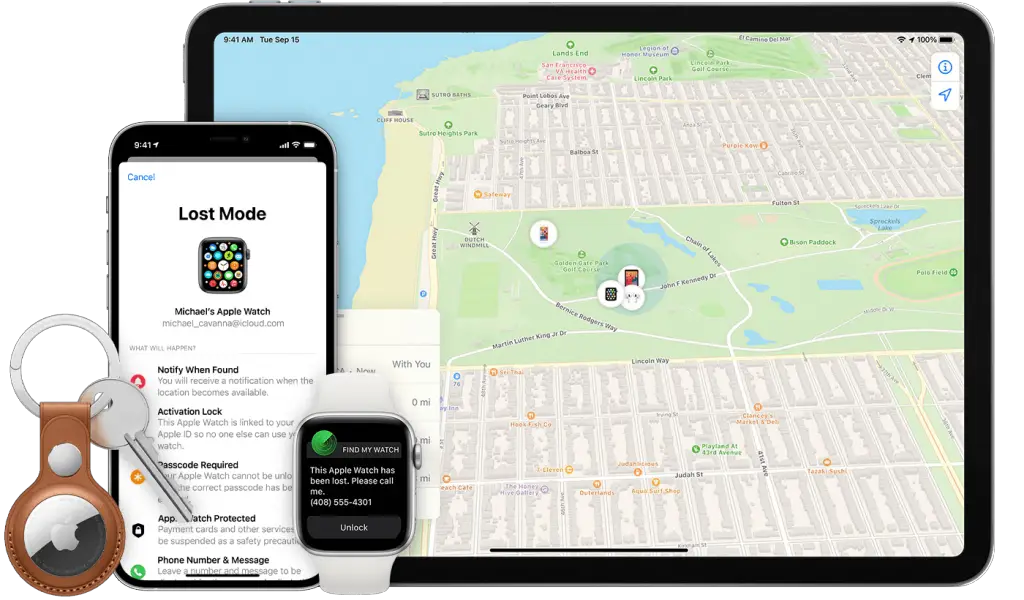
Locate Your iPhone
To locate your lost iPhone, please visit https://www.icloud.com/find and sign in with your Apple ID. If the lost device is turn on and connected to a network, you can find its location on the map. Failed to locate your lost iOS device? Don’t worry. Please go to the next step to see how to protect your account.
Lock Your iPhone and Enable Lost Mode
If you cannot find it on the map, you can enable the Lock Mode on the iCloud web. After logging in to iCloud, please choose your iPhone, and click Lost Mode.
Then, please enter your passcode to lock the lost device, and type a phone number and a message. The information indicates that this smartphone is lost and how to contact you.
Also, Apple Pay will be unusable for this device. Student ID cards, Express Transit cards, and other credit cards set up for Apple Pay will be suspended whether your iPhone is online or offline. Besides, you can click Play Sound to make your device beep, so that it will be discovered easily.

Contact the Police
After locking the iPhone, it is time to contact the local police. To swiftly find your lost device, the police might ask the serial number of your iPhone. You can go to applied.apple.com on your computer using your Apple ID, find the Devices section, and get your serial number.
Additionally, it would be best to offer other useful information to the police, including your phone model, the last known location, etc. Simply put, please provide the information as much as possible.
Report the Lost iPhone to Carrier
Do not forget to contact your wireless carrier, especially when you are sure your cell phone is stolen. If the bad guys use your iPhone to make calls, send SMS, MMS, etc., you will be responsible for all the charges. Thus, please immediately contact your carrier to block your account.
File a Claim for Theft and Loss
If your lost iPhone is covered by AppleCare+ with Theft and Loss, you can file a claim for an iPhone replacement. By the way, please don’t erase the iPhone data or remove the device from your account until your claim is approved.

Erase Your Lost iPhone
For your information safety, you can remotely erase your lost iPhone. However, you cannot track its location after erasing it.
To erase your iPhone, you can go to the Find My app, and click All Devices. Then select your lost iPhone, and tap Erase iPhone. After that, it will eliminate all the data on your iPhone.
Remove the Lost iPhone from Your Account
If you have confirmed that you no longer want to look for the lost iPhone, and you don’t care about the claim on AppleCare+ with Theft and Loss, you can remove the lost device from your account. That means this iPhone is not your trusted device anymore. If so, please open applied.apple.com to remove the device.
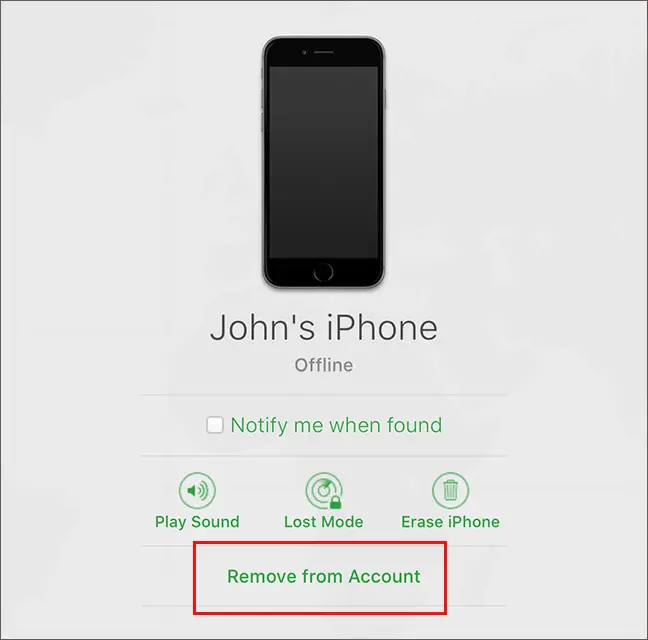
Recover the Data on the Lost iPhone
What if you want to use the data on the lost iPhone before you find it? There is a tool that can access your iTunes backup and extract data to your computer without your iPhone. That is Coolmuster iPhone Data Recovery, effectively getting the data back from iTunes backup files, including backup and deleted files.
To regain your iPhone data, you can download and install the software on your computer. Then launch it and choose Recover from iTunes Backup File. It will scan your iTunes backup files out.

Please select a backup file, click Start Scan, and select the file types you want to recover. As you can see, it can recover contacts, messages, SMS attachments, call logs, camera roll, photos, notes, Safari, and more. Next, tap the Start Scan to preview detailed files.

Now, you can check what you want on the interface, and hit Recover to Computer to save them on your computer.

After that, you can import the data from your computer to any mobile device without limitation.
Final Thoughts
Losing an iPhone is heartbreaking, but if you cope with it calmly, it is possible to find your device. Furthermore, these steps mentioned above can help you avoid information leakage and other loss of money. You can even get your data back without your device. Thus, please calm down yourself to cope with your lost iPhone.






