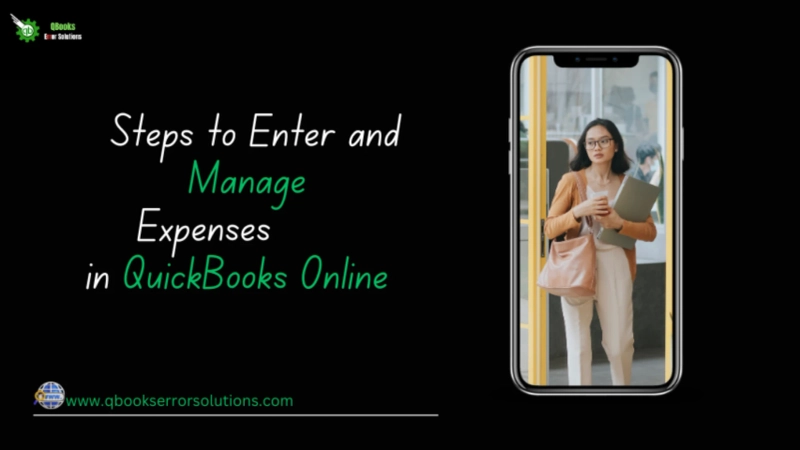If you are also a QuickBooks user, then you must have come across a scenario where you have to edit the expense, review the expenses, and delete the expenses. Now, if you have reached this web page, then probably you are also one of those users who are searching for a step-by-step guide on how to edit, review, and delete the expenses in QuickBooks Online. With our guide on how to enter and manage expenses in QuickBooks Online, you do not have to worry anymore as we have brought a complete guide for you.
How to Edit Expenses in QuickBooks Online
The Process of editing an expense in the bill is pretty simple. If you are unable to edit the expenses in QuickBooks online then in that case you can follow the step-by-step process that we have described below.
- First of all, you will have to open the QuickBooks software and Expenses.
- Now in the next step, you will have to locate the specific expense you want to edit.
- Once you have identified such expense you will have to click on the "View/Edit" option in the Action column.
- Now you can modify the transaction as needed. After making the necessary and desired updates you must click on "Save and Close" to save your changes.
How to Review Expenses in QuickBooks Online
If you are a QuickBooks user then you must have come across a scenario where you had to review the expenses that you have made. Now if you are unaware of the process then it might sound difficult for you. Here we have described the steps that you need to follow to Review the expenses in QuickBooks online.
- First of all you will have to open the QuickBooks online.
- Now in the next step you will have to open the Reports tab.
- Now if you want to review the expense then you can run a report named Income by Customer Summary.
How to Delete an Expense in QuickBooks Online
- The process of deleting an expense in QuickBooks online is pretty simple. For that you must follow the process that we have described below.
- First of all you will have to open the QuickBooks Online Software and then click on the "Expenses" tab and select the "Expenses" option.
- Now in the next step you will have to locate and identify the expense you want to delete.
- After you have identified the expenses then choose the View/Edit option from the dropdown menu under the Action column.
- Now click on Delete option and confirm the deletion by selecting Yes. Top of Form
Conclusion
This was our complete guide to enter and manage expenses in QuickBooks Online for our business organization. In this guide, we have explained how to enter and edit expenses, review expenses that you have already entered, or delete expenses. If you still have any questions or if you are stuck in any of the steps, please comment down your question and we will do our best to help you out. If you have any kind of emergency, you can contact QuickBooks\' official support team.