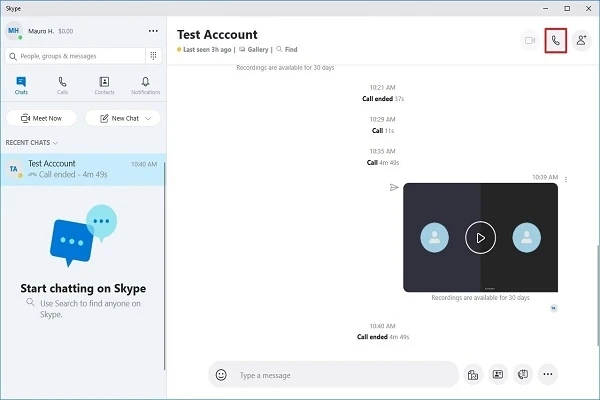Are you looking for more ways to record a call on Skype? You are in the right place. Skype allows you to record both your business and personal calls.
Before learning how to record calls, please confirm that you have installed Skype on your phone with the latest version. You can visit the official website of Skype to update or download it. Also, you have to take permission from the other party before recording a call.
Go for Skype built-in recording
Do you know Skype offers built-in call recording features? Skype is equipped with call recording features. Here the bonus tip is that Skype provides more free minutes for calls if you use it on smart displays and speakers. But you can’t record calls while using Skype on smart devices. To record calls, you will have to use it on your desktop or laptop. So, let’s learn it.
- First, you have to start a conversation with anyone through audio or video calls. You can choose the person you want to talk to from the contact list.
- Once you select the contact from your contact list, you have to click on the plus icon located on the calling screen’s bottom-right edge. Then click on Start recording. When the recording starts, you will notice a red dot and message at the top as a recording indicator. A call recording will capture the complete screen area and all the connected individuals.
- If you have finished your conversation, you have to click on hang up to stop recording. You can also stop call recording by clicking on the plus icon and selecting the Stop recording.
- Please note that Skype’s built-in recording will record calls in the same file, whether audio or video. It only allows you to record Skype-to-Skype calls and keeps recorded files only for 30 days. If you want to do more, you can consider the below alternatives.
Consider Windows alternatives
Here are some alternatives to record calls using Windows. The first alternative is the MP3 Skype Recorder. It is a lightweight app and available to use for free. If you see a different option, it is Evaer. It is an excellent app and easy to use. You can only record a call for up to five minutes using Evaer’s free version. Evaer allows recording calls of longer duration with its paid version.
Record calls through MacOS
If you use a system with MacOS, you can take advantage of these Mac alternatives. The first one is ECamm Call Recorder, but you have to pay for it. The paid version comes with a 7-day trial before paying around $40.
To sum it up, Skype allows you to record calls through its built-in recording option with some limitations. So, this post includes some alternate ways to record calls on MacOS and Windows. You can go for these alternatives for more features.