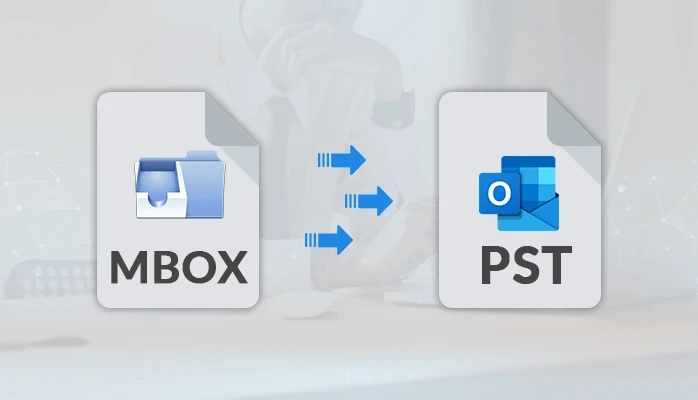MBOX is a file format that is supported by more than 10 plus email clients that include Thunderbird, Apple Mail, Seamonkey, and many more. However, due to official reasons, many users need to open their MBOX files in MS Outlook. MS Outlook has many advanced features that are perfect for professional uses. Also, there is a perception that the MS Outlook email client is better than the MBOX counterparts. However, for accessing the MBOX mailboxes in Outlook, they have to convert MBOX to PST. There are more many features of MS Outlook in comparison to MBOX email clients which are described next section.
Why Users Prefer to Import MBOX to Outlook?
Before proceeding with the conversion, it good to understand some advantages of Outlook PST over MBOX format.
- PST supports multiple types of data
MBOX file format is compatible with email messages only. But the PST file format can support contacts, calendars, emails, notes, and more.
Advanced format
PST format is very advanced for saving the mailbox data systematically. But the MBOX is very simple by which emails are stored sequentially.
Outlook supports Exchange account
Basically, Outlook is designed for Exchange connectivity. It allows working even in offline mode.
Better Security and More Control features
Outlook gives more control for the users. It offers advanced security options for the email along with attachments.
Direct Method to Convert MBOX to PST - Manually
To import MBOX to Outlook, you to follow these three given steps:
Save MBOX files as EML files
Drag and Drop the EML files into Outlook
Export emails to PST files
Save MBOX files to EML files
Firstly, open the MBOX email client. Right-click on a folder and then on the New Folder option.
Now, enter a name and hit the Create Folder button.
Choose all My Emails to migrate and move them to the newly generated folder.
Now all the emails are in the new folder.
Then, select all the emails and choose the Save as option. It will store the emails in the EML format to any desired location.
Drag and Drop EML files into Outlook
Open the folder where you save the EML files. Choose all the emails and drag and drop them to any Outlook folder.
Export Emails to PST Files
To export the emails to the PST file, then follow File>>Open&Export>>Import/Export.
In the Import/Export wizard, select Export to a file and then press the Next button.
Now, choose Outlook Data File (.pst) and click on Next.
Then, go to the folder where EML files are stored and click Next.
After that input, a location for the new PST file, select the desired option. Click Finish to end the process.
Note: You can also set a password to the new PST file
A new PST file is created at the provided location.
A Professional Method to Convert MBOX to PST
The manual method clearly indicates that it’s a quiet time taking procedure. Only who has worked on both MS outlook and MBOX email client can perform the process. So, using a professional MBOX to PST Converter is a good option for normal users to import MBOX to Outlook PST. It can easily export the MBOX platform data to MS Outlook. It lets the user filter the file’s data based on different criteria such as From, Subject, Date, and To. It has an advanced algorithm. And also have a user-friendly GUI that makes it easy to handle even for the non-technical user also. It also allows saving the MBOX files into different file formats such as EML, EMLX, PDF, MSG, and many more.
Overview
In this write-up, we present the direct approaches to convert MBOX to PST file format. As we have discussed the manual approach to import MBOX to Outlook PST. But as you see above, it’s steps are lengthy and also consumes time. So it’s better to choose the other approach. The professional approaches an MBOX to PST Converter which can easily convert MBOX files to Outlook PST. So, use the professional approach for a better MBOX to PST conversion. Thank You!