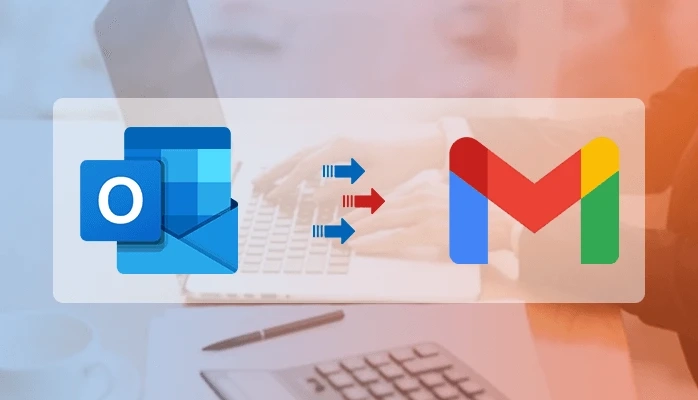It’s a difficult task to import PST to Gmail Mailbox. As we all know Gmail is a well-known and free email service. Almost every user has a Gmail account for managing data and communication. In this blog, we make it simple to import PST file to Gmail mailbox with the easy methods which you can use without any hassle. Along with this, we are also going to discuss the most asked query on how to Import PST to Gmail without Outlook. So, let’s start.
Gmail and Outlook are famous email clients widely used by many people across the world. MS Outlook supports the two file formats OST file and PST file. All the mailbox data items such as attachments, contacts, email, and much more are saved in the PST file format. If the account of Outlook email is configured with the POP3 settings, then the data saved in the PST.
Now, before proceeding to the procedure, let’s know why users upload PST to Gmail.
We are also going to provide a solution to import PST to Gmail without Outlook.
Reasons to Import PST file in Gmail Account
There are many reasons by which users export PST to Gmail. There are many advantages to migrate data from PST files to Gmail. Some are discussed below:
- Gmail provides you enormous storage to store your significant messages for free.
- Gmail enables you to use its applications by utilizing Gmail ID
- It also provides a messenger by which you can chat with others.
- Simple to use.It provides better security than Outlook has.
- You can safely send mail in a short moment.
Now, let’s initiate the procedure to open PST file in Gmail.
Methods to Import PST to Gmail Mailbox Manually
The manual method is divided into two steps which is the mandatory part of the importation. You need to perform both to import Outlook PST in Gmail account. Follow the listed steps:
Step#1: Enable IMAP in Gmail Account
Firstly, Sign in to the Gmail account and click on the Setting Icon.
Now, select the Forwarding and POP/IMAP tab.
After that, in the IMAP Access section, you have to check Enable IMAP.
Then, press the Save Changes button.
Now open the URL for Turn on the Allow Less Secure Apps - www.google.com/settings/security/lesssecureapps
Step#2: Configure Gmail Account in Outlook
Open Outlook and go to the File tab and hit on Add Account.
Then enter your Gmail Id and click on Connect to proceed further.
Now, enter the password and again hit on the Connect.
Here, Outlook will notify you that your Gmail account is successfully configured to Outlook. Click on Done to end the configuration process.
These are the steps to migrate data from PST files to Gmail.
Although the above manual method has its own limitations. This method t import Outlook PST to Gmail might be unresponsive at the time or might not provide the desired effects. This necessitates the usage of software or tool that help to open PST file in Gmail. To help in this you can use PST Converter Software as a professional method. This PST to Gmail Software can easily import PST to Gmail without Outlook. It comes with some advanced features which are listed below:
Features
Convert the PST file to PDF, MBOX, EML, TXT, and many other file formats.
Import PST file to Gmail, Office 365, Opera Mail, etc.
It maintains the folder originality even after the conversion.
Allows the user to rename the file according to the convenience.
Comes with a user-friendly GUI.
No risk of data loss.
Time-saving.
Conclusion
In this write-up, we came with the best methods to import PST to Gmail mailbox. As we discuss the manual method to export PST to Gmail but it has its own limits and also takes time. The best method to open PST file in Gmail is using the PST to Gmail Software. It can easily import PST file to Gmail with easy steps. It always recommends using the professional method to upload PST to Gmail with accuracy.