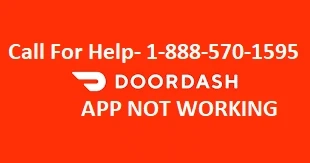Troubleshoot if DoorDash isn't working
When you're hungry and trying to place a food order, the last thing you want to do is experience a glitch, like your DoorDash app (iOS or Android) or website malfunctioning. Such situations are rare, but they do happen. The good news is that while it's not always obvious why the Doordash app not working, there are a few troubleshooting tricks you can use to try to get it back up and running quickly.
Restart DoorDash
The easiest problem to solve is often when it is related to the bad behavior of the DoorDash app or the website. To start with, try shutting it down and restarting it. If the problem is with your phone, close the app; Here's how to close an app on Android and close an app on iOS. After closing the app, restart it and see if the issue resolved itself.
If the issue occurs when using DoorDash in a web browser, close the browser completely (including any open tabs), then launch the browser again and return to DoorDash. You can also try opening DoorDash in a different web browser.
Check your Wi-Fi
Do you have a reliable internet connection? Make sure you see a strong WiFi or cellular signal in the status at the top of your phone screen and try using another app that accesses the internet to make sure your connection isn't what's causing the problem with DoorDash.
Is the Door Dash service offline?
DoorDash is online and operational the vast majority of the time, but it's always possible that there's a major service outage that prevents you from placing an order. It's easy to see if the problem is with DoorDash, in which case you'll have to find another way to eat for now. To find out, go to the DoorDash network status page on Downdetector, or search for "Is DoorDash down" in your browser.
Clear your cache
If you are using DoorDash on an Android device, there is a known issue where the app can sometimes experience issues with certain restaurants. To resolve this issue, you need to clear the data cache of the DoorDash app.
1. Launch the Settings app and tap Apps.
2. If necessary, tap See all apps and then tap DoorDash.
3. Tap Storage and cache.
4. Touch Clear cache.
Now go back to the DoorDash app and try again. If the issue persists, repeat the above process and tap Clear Storage. You will then need to log in to your account because clearing the storage deleted your saved login information.
Restart your phone
If nothing else has worked, you should try restarting your device or using DoorDash on a different device to see if you still have the same problem. For example, if you can't place an order on your phone, try logging into the DoorDash website on your computer. If you prefer to restart your device, here's how to restart an iPhone. You can turn off most Android devices by pressing and holding the power button for several seconds, or pulling the control center down from the top of the screen and looking for the power icon.
Dasher app not working [How to fix]
Just like any other app, sometimes the Dasher app can stop working. First of all, you need to understand the problem, and then find solutions to fix it. Please see the article below for more information on why the Dasher app is not working.
Why is the Dasher app not working?
There can be many reasons why the Dasher app is not working, this can include poor internet connection, device issue, cache, server down, etc.
Follow the troubleshooting methods listed below to get rid of the Dasher app not working issue:
Check internet connectivity
Make sure you're not in airplane mode.
Turn off your phone's Wi-Fi or cellular network, wait 30 seconds, and turn it back on.
If you are using Wi-Fi, turn it off and try using mobile data or vice versa.
Clear Cache or Force Stop
Android:
Go to settings.
Click Storage and then select other apps.
Scroll down and find the Dasher app.
Open it and click Force stop.
Now, click on Clear cache and data.
This will remove all unwanted data from your device and you will be signed out. You can log back in using your Dasher username and password.
Uninstall and reinstall the app
You can try to uninstall the app and turn off your phone. After 30 seconds, you can reinstall the app and see if this helps. This will ensure that you are using an updated version of the app.
0