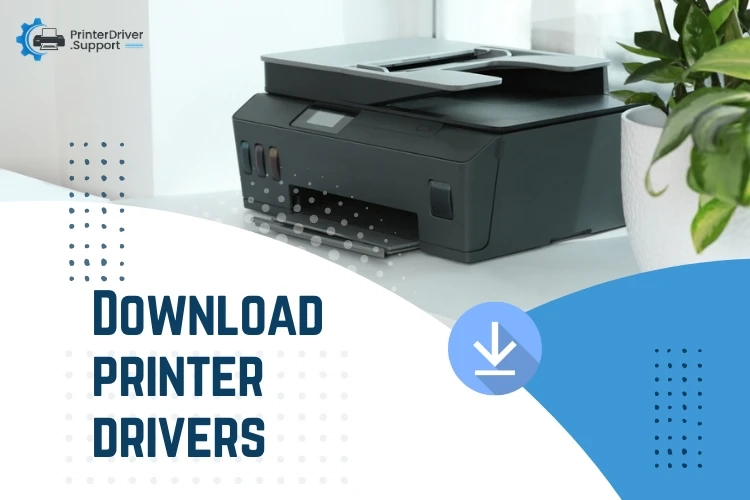In the ever-evolving landscape of technology, printers play a crucial role in bringing digital content to life on paper. To ensure seamless communication between your computer and printer, having the right printer drivers is essential. This guide aims to demystify the process of downloading printer drivers, making it accessible to both tech enthusiasts and those who might find themselves navigating this terrain for the first time.
Understanding Printer Drivers:
Printer drivers act as intermediaries, translating the data from your computer into a format that the printer can understand. Think of them as interpreters facilitating communication between two entities that speak different languages. Without the appropriate driver, your computer and printer may struggle to communicate effectively, leading to printing issues and frustration.
Identifying Your Printer:
The first step in downloading printer drivers is identifying the make and model of your printer. This information is usually found on a label attached to the printer itself. Alternatively, you can check the documentation that came with the printer or visit the manufacturer's website for details. Knowing your printer model is crucial because drivers are often specific to each model.
Manufacturer's Website:
The most reliable source for printer drivers is the official website of the printer's manufacturer. Major printer manufacturers, such as HP, Canon, Epson, and Brother, have dedicated support sections on their websites where you can easily find and download the latest drivers for your specific printer model.
Navigation Tips:
Support or Downloads Section: Look for a section on the website labeled "Support" or "Downloads." This is where manufacturers typically organize resources such as drivers, manuals, and software updates.
Model Search: Once in the support section, use the search or browse function to find your printer model. Manufacturers often provide a search bar or a series of dropdown menus to help you locate the correct product.
Operating System Compatibility: Ensure that you select the driver compatible with your computer's operating system. Manufacturers usually offer drivers for popular operating systems like Windows, macOS, and Linux.
Version Numbers: Pay attention to version numbers. It's advisable to download the latest version of the driver, as it may include bug fixes, performance improvements, and compatibility updates.
Installation Process:
After downloading the driver, the next step is installation. Follow these general steps:
Locate the Downloaded File: The driver is typically downloaded as an executable file (.exe for Windows or .dmg for macOS). Locate the file in your downloads folder.
Run the Installer: Double-click the downloaded file to run the installer. Follow the on-screen instructions provided by the installation wizard.
Restart Your Computer: Some drivers may require a system restart to complete the installation process. Save your work and restart your computer as prompted.
Test Your Printer: After installation, test your printer to ensure it is functioning correctly. Print a test page to confirm that the driver is communicating effectively with your printer.
Troubleshooting Tips:
If you encounter issues during the installation or your printer doesn't work as expected, consider the following troubleshooting tips:
Check Compatibility: Ensure that you downloaded the driver compatible with your operating system and printer model.
Firewall and Antivirus: Temporarily disable your firewall or antivirus software during the installation process, as they may interfere with the installation.
Update Operating System: Ensure that your operating system is up to date with the latest updates and patches.
Contact Manufacturer Support: If problems persist, don't hesitate to contact the manufacturer's customer support for assistance. They often have dedicated support teams ready to help you resolve issues.
Conclusion:
Downloading printer drivers may seem like a technical task, but with the right guidance, it becomes a straightforward process. By following the steps outlined in this guide, you can ensure that your computer and printer communicate seamlessly, allowing you to enjoy hassle-free printing. Remember to regularly check for driver updates to keep your system optimized and your printing experience smooth.