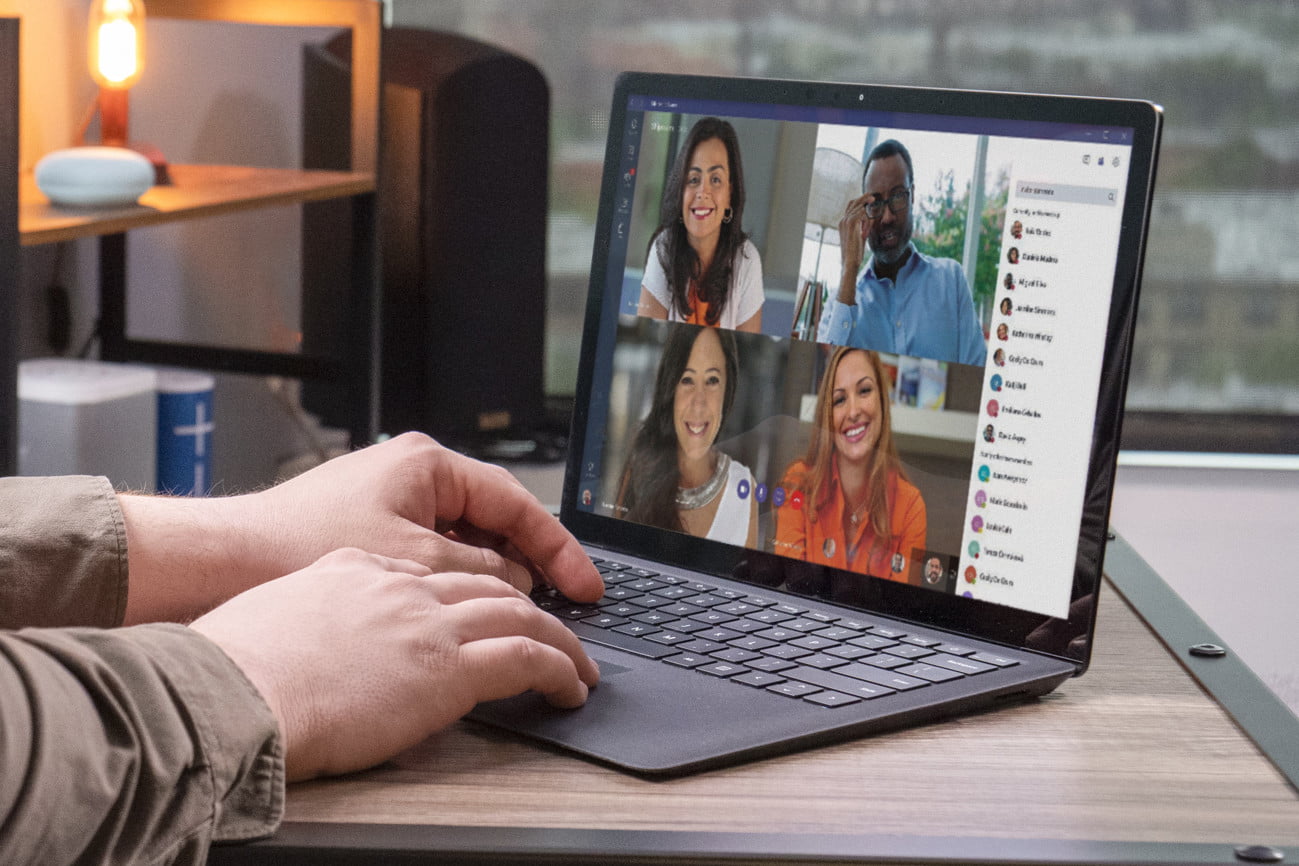Microsoft Teams has arisen as a very popular tool to stay connected with your teams and staff in the office during the pandemic. This online communication and team collaboration tool is part of Microsoft Office 365 Suite, which is generally used for video conferencing with remote teams. However, that is not the only thing it can do. It can also be used to create channels for specific tasks and teams, to chat with your team, group or individual colleagues, to take online meetings with advanced features of screen-sharing and recording, to store documents, or to organize audio-conferencing. It is important to understand all the features and functions of Microsoft Teams to be able to use it efficiently. The adoption of new tools might be hard for your team as well, but we have got you covered. In this article, we are going to discuss the steps that are going to help you in succeeding at your workplace by creating an excellent Team in the Microsoft Teams where it will be easier to communicate with every member of your team, and it will enhance teamwork also.
Organize Your Team
Once you have downloaded Microsoft Teams and got done setting up your account, the first significant step is to organize your team. You have to decide if you are going to create it for everyone in the organization, which is often known as an “Org-Wide” Team or for a specific department or team or project. You can add or remove members in the team from the organization or outside the organization according to your need. You also get to choose if you are going to keep this team private or public. If you keep it as a private team, then there are entry restrictions for external people.
Create Your Team and Channels
Once you have decided about the nature and structure of your team, this is the time to create it on the software. If you are a new user of Microsoft Office, You can create a new team adding new members and by uploading all the necessary data on the software. If you have been using Microsoft Office for a while now, then you can link your existing account with the teams, and your already existing data will sync with the software.
In the language of the software, a Team is a group of people who work and collaborate, and a Channel is a separate section of conversations that are dedicated to a particular topic, task, or project.
It is easy to create both Team and Channel on Microsoft Teams. To create a Team, you simply have to open the app and click on the “Join or create a team” option. There you will have the option of creating a team from scratch or an existing Office 365 team. If you and your team have already been using Office 365, then you can pick the latter option, else go with the first option of creating a team from scratch.
In the next option, you will have to choose if you are going to keep your team private, public, or org-wide. After selecting the type of team you want to create, you can give it an appropriate name and click on the “Create” button. After creating your team, it will be visible on your app, and you can start choosing members to add to the team.
The other important step to set up a wonderful team is to create channels. After you are done creating a team, explore the “Add Channel” option, and click on it. There you will be able to select a name for your channel and to write a description for it. You can choose who you are going to allow you to have access to the conversations on this channel by keeping this channel public or private according to your need.
Use Tabs Wisely
After setting up your team and channels, it is time to use the available tools efficiently. You can use the tabs to pin essential things on the home-screen of members. It can be anything such as the schedule of a meeting, target, frequently used documents or anything. They will be easy to access and to look at by your team members.
Organize Your Stuff
You can use Microsoft Teams to arrange important documents or stuff at your workplace. This software allows you to upload files to shared file storage, edit those files, collaborate on those files in real-time, and to share those files outside your organization. These can be Word, Excel, or PowerPoint files, and you can do the mentioned tasks without even leaving the interface of the software. Each channel has a SharePoint document library in Microsoft Teams where files get saved as someone from the team shares them on the channel. This may create a mess, so you can consider setting up a separate document library to organize your stuff.
Make The Communication Easier
If you are handling a large team, then it might be difficult to communicate with people by calling out their names. It is easier to communicate a message if you add certain tags with certain people so you will be able to post messages to specific people.
It is worth mentioning that Microsoft Teams also has an instant messaging feature that lets you have a quick group chat or hop on a video call. You can move email replies into the chats and also be able to have informal communication with emoji, stickers, and GIFs.
Integration With Apps
Integration with tons of other apps that are useful at the workplace makes Microsoft Teams an excellent app. It can be integrated with apps like MeisterTask, which is a task manager built for collaboration between teams and Azure boards that is a project tracker that features kanban boards, scrum boards, and dashboards or Nimble Contacts which is a CRM that helps in accessing customer insights from within Teams. These apps are going to make your digital workspace, a smart workspace also.
There are various features you can use in Microsoft Teams. This software is available for both PC and mobile. In this article, we have covered all the essential features and functions of this app software offers. You can practice and start using these features to make your teamwork at best.
source: https://wiredk.com/easy-steps-to-use-microsoft-teams-efficiently/