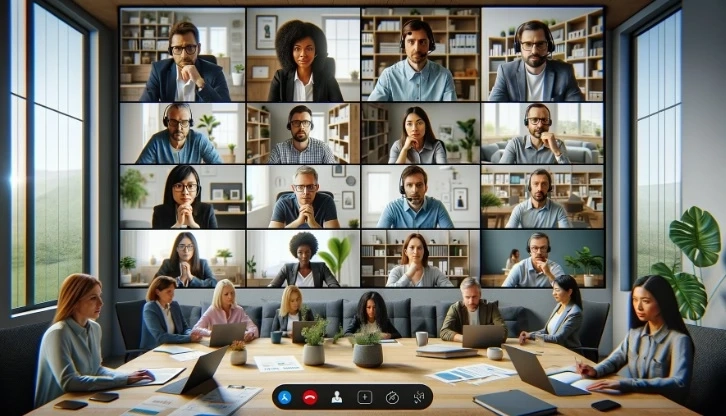Revolutionizing Workplace Collaboration Through Technology
Businesses nowadays are adapting to remote and hybrid work models, requiring tools that support seamless communication and productivity, regardless of location. Microsoft Teams addresses this need as a comprehensive solution, offering a unified platform for chat, video meetings, and file collaboration, making it essential for modern businesses aiming to stay ahead.
Microsoft Teams, part of the Microsoft 365 suite, is more than just a tool; it's a hub for teamwork that integrates chat, video, and file sharing to facilitate efficient collaboration. As we dive into its features and benefits, we'll see how it enables better communication and integration with other Microsoft 365 tools, helping business leaders, CIOs, and CEOs streamline operations and foster a collaborative work environment.
Key Features of Microsoft Teams
Chat Functionality
Microsoft Teams provides efficient chat options for both individual and group discussions. It keeps a record of all messages, making it easy to look back on past conversations. This feature ensures that important details are never lost and can be quickly found when needed.
File Sharing and Collaboration
The platform integrates seamlessly with OneDrive and SharePoint, allowing users to share and work on files directly within Teams. This setup enables real-time collaboration, with team members able to edit documents simultaneously and see updates as they happen, streamlining teamwork and boosting efficiency.
Video Conferencing and Meetings
Teams offers robust video conferencing tools, including scheduling, recording, and live broadcasting. The platform supports interactive meetings with features like screen sharing and background customization, making it suitable for all virtual gatherings, from daily stand-ups to large webinars.
Integration with Microsoft 365
Microsoft Teams integrates closely with Microsoft 365 apps like Excel, Word, PowerPoint, and OneNote. This allows users to access and collaborate on files without leaving the Teams environment, streamlining processes and saving time by reducing the need to switch between different applications.
Customization and Extensions
Teams is customizable and can be expanded with third-party apps and tools to fit your business needs. Whether you need project management solutions or custom bots, Teams can be adapted to enhance your workflow and productivity.
Enhancing Team Collaboration with Microsoft Teams
Centralized Communication
Microsoft Teams brings all team communications and files into one place, making this app a more accessible platform to manage and access information. This setup helps everyone stay informed and aligned on projects, reducing the need to switch between different apps and saving time.
Security and Compliance
Teams prioritizes security and meets international compliance standards, ensuring that company and customer data are protected. This makes it a reliable platform for businesses concerned about safeguarding their information.
Accessibility and Inclusivity
The platform is built to be accessible to all, offering features like closed captions and language translation to support a diverse workforce. This commitment to accessibility ensures that everyone can participate fully, regardless of their location or abilities.
Mobilizing Workforce
The Teams mobile app allows employees to stay connected and work from anywhere. This flexibility is crucial for those not always at a desk, enabling them to remain part of the team and productive, regardless of their location.
Getting Started with Microsoft Teams
Getting started with Microsoft Teams is straightforward and can significantly improve your team's communication and collaboration. Here's how to get started:
Sign Up: If your organization already uses Microsoft 365, you already have access to Teams. If not, sign up for it through the Microsoft website.Install the Application: Download and install the Teams application on your devices. It's available for desktops, tablets, and smartphones.Create Teams and Channels: Organize your workspace by creating teams for different departments or projects. Within each team, create channels for specific topics or tasks.Invite Members: Add colleagues to your teams and channels. You can invite them via email or directly through the Teams interface.Set Up Meetings and Files: Start scheduling meetings and sharing files within your channels. This will help centralize your communications and documents.Customize Settings: Adjust your notification, privacy, and security settings to fit your and your team's needs.To make the most out of Microsoft Teams, consider the following tips:
Regularly Review Notifications: Customize your notification settings to ensure you're alerted to important updates without being overwhelmed by less critical information.Utilize the Search Function: Use the search bar to quickly find documents, past conversations, and other items within Teams.Integrate Apps: Enhance your Teams experience by integrating other Microsoft 365 apps or third-party services your team uses.Schedule Regular Meetings: Use the Teams calendar to set up regular check-ins or project meetings to keep everyone aligned and informed.Maintain Organized Channels: Keep your channels focused and well-organized. Archive inactive channels and ensure ongoing discussions are relevant to the channel's purpose.Explore Advanced Features: Familiarize yourself with advanced features such as live events, webinar hosting, and more to leverage Teams' capabilities fully.By following these steps and tips, you can smoothly implement Microsoft Teams within your organization, enhancing communication and collaboration among team members.
Best Practices for Using Microsoft Teams
Use features like @mentions to call the attention of a specific teammate for a message you intend to communicate. Scheduling regular video meetings via Teams can help keep everyone on the same page. Sharing documents for team input through the platform ensures everyone has the latest information. You can even create channels within Teams which you can use to organize discussions around specific topics or projects to keep conversations focused. It’s also good practice to use private channels for sensitive topics to control who has access to certain information.
Empower Your Team Collaboration with Microsoft Teams
Transitioning to a new platform like Microsoft Teams can be challenging. Working with a knowledgeable partner like IPRO can significantly ease this transition. IPRO can guide you through the setup, customization, and optimization of Microsoft Teams, ensuring your business leverages the full spectrum of features effectively and efficiently. Partnering with an expert can help you streamline the adoption of Microsoft Teams. With expert support, your team can move towards a more collaborative, integrated, and productive workflow. Embrace Microsoft Teams with IPRO and transform your workplace collaboration today!