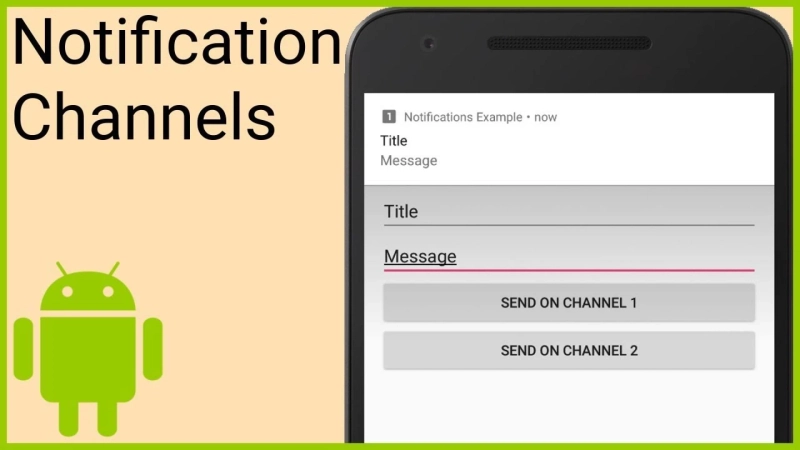Notifications have always been important for Android. They have both advantages and disadvantages. To make the user experience better, Android offers a feature which is known as Notification Channels. This feature systematically organizes the notifications.
With the rapid development of Android apps, notifications have also evolved. Due to the lack of smart ways, notifications weren\'t manageable in the old days. But over time, managing apps and notifications became easier.
You may wish to receive notification for a particular service from an app. Many apps provide granular notification management tools, but only some apps follow them. That is why the feature called Notification Channels was introduced to allow users to control notifications.
More about Android Notification Channels
Notification Channels came with Android 8.0 Oreo in 2017. The idea behind creating this system was to separate notifications through different groups or categories. Now it has become an excellent way to tackle tons of notifications coming from other apps.
You know that Notification Channels have been designed to create standalone categories or groups for notification. Once you create a notification category, you can then enable or disable the notification category. For all these things, you will need to head in the Android settings.
To understand this feature, we have taken YouTube as an example. You can find some channels, including Subscriptions, Livestreams, and Comments and replies under YouTube. If you want to receive notifications from these channels, you can enable all of them. If you only want to get notifications about content from your subscribed YouTube channels, then turn on the Subscription tab and turn off the rest. To find all these notification options, you will have to go to Android settings. And almost all apps have the same method to find notification options.
If we talk about other advantages of Notification Channels, it is about instant disabling notifications. That means if you receive a notification for live streaming and then you think you don\'t have to get notification from this section, you get options to turn off the Livestreams channel at the same time.
How to disable Notification Channels through Android Settings
We will take you through two different ways to manage Notification Channels. Let\'s see the first method, and then we will move on to the second one.
- Take your Android phone or tablet and then open the Settings app.
- Under the Settings app, look for Apps & Notifications or anything that allows you to access installed apps on your device.
- Open the full list of apps by clicking on the option called See All Apps.
- Choose the app on which you want to manage Notification Channels and hit on it.
- Under the app, hit on the Notifications option.
- As you hit on this option, a new page will open, and you will see an option to turn on or off all notifications. Turn the toggle button on next to the option.
- You will see a complete list of Notification Channels related to the app. For example, if you are on YouTube notification settings, you will have channels like Subscriptions, Livestreams, Comments and replies, and so on.
- Now you have full control over the app\'s notification channels; you are free to turn them on or off.
How to disable Notification Channels from a Notification
- This is the second method for managing channels.
- When you receive a notification, press on it and hold until you see the settings icon.
- Choose Turn Off Notifications.
- Now a new menu will appear having the Notification Channel related to the notification you just got. You have to turn off the toggle button next to it.
- Finally, click the Done button.