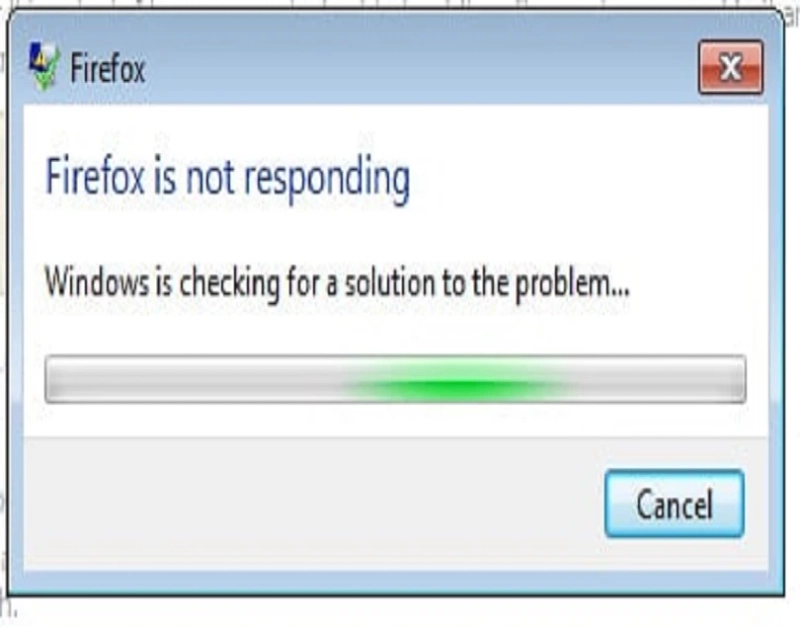The Firefox web browser is one of the most popular and commonly used browsers used on all Windows and Mac computers. Like all the other web browsers, Firefox also comes with a lot of great features that aim to provide the best experience to all of its users. Because of the functionalities, it is the most recommended web browser. But, sometimes, there might be some issues while accessing Firefox on any of your computer systems. For instance, some users have reported that sometimes the browser stops working on their computer system, making them unable to do any browsing. According to the users, when the browsers hang, it does not respond to the clicks and keystrokes. This is the most annoying issue that anyone can face at any time. But, here, we need to know the way to fix this issue. To have a solid browsing experience, resolving this issue becomes necessary.
Do you also use a Windows or a Mac computer and are facing the same issue while accessing the browser? Want to know the tricks to fix the issue? If yes, then luckily, today we are going to show you some tricks that you can try to resolve the problem. And if you wish to get the solutions, you must read this complete article.
Simple Ways to Solve the Issue of Firefox Not Responding on Windows and Mac
To get rid of the issue, first of all, you need to know why you are facing the problem because only then you can solve it. There might be various reasons because of which the Firefox browser becomes unresponsive on your computer system. It might be because of the outdated version of the browser. Or there can be some internet connection issues as well. Well, it doesn’t matter whatever the reason is. By following the techniques mentioned in this post, any Windows and Mac user will be able to fix the issue easily and quickly. Here, we have mentioned four different ways that might help you to fix the browser that keeps on hanging. So, let’s get started with the first technique.
Method 1: Try Refreshing the Browser to Fix the Issue
Sometimes, just refreshing any program or any app on your devices solves the issues. And in this case, if you are experiencing problems with the Firefox browser on your Windows or Mac computer, then you should refresh it and then check if it starts working again. Anyone can quickly refresh the Firefox browser on any of their computer systems. Here’s how you can do so:
First of all, go to the hamburger menu icon and then click on the option of “Help” from the menu that appears on your screen.
And next, you will have to click on the option of “Troubleshooting Information.”
And after this, navigate to the ride side of the page and select the “Refresh Firefox” button.
And finally, read all the information appearing on your computer screen and finish the process by clicking on the “Refresh Firefox” button.
Note: the following method will remove all your add-ons and customizations, and the browser’s settings will be restored to default. But, it surely will help to improve your browser’s performance.
Method 2: Make Sure That You are Connected to a Stable Internet Connection
This is the second technique that might help Firefox users to solve the issue. A bad internet connection can also make the browser unresponsive. In that case, you need to check if your device is connected to a stable internet connection. To do so, follow the below-mentioned steps:
To get started, firstly, one needs to navigate to the Settings page on their computer system.
On the Settings screen, click on the “Network and Internet” option and then go to the “Status” tab. And here, if you see a message stating, “Your Device is Connected to the Internet,” that means there is no problem with the internet connection.
And if you are experiencing the issue on a Mac device, then, first of all, go to the Wi-Fi icon that you can see at the menu bar and then click on the “Network Preferences” option. On the next screen, you will be able to know if your computer is connected to the internet or not.
Method 3: Consider Clearing the Cache and Cookies to Solve the Issue
To solve the issue, you should also consider clearing the cache and cookies in the browser. This will also increase your browsing speed and will also help you to get rid of the problem. Here’s how one can clear Firefox cache and cookies data:
On the browsing window, first of all, navigate to the “Preferences” option.
On the next screen, select the option of “Privacy and Security” and then click on the box given next to the option of “Cookies and Site Data.”
And after this, from the menu that appears on your screen, select the option of “Clear Data and Delete Cookies and Cache.”
Now, close the browser and then re-launch it after a few minutes. And now, you can check if this fixes the issue or not.
Method 4: Try Enabling the Safe Mode in the Browser
To fix the issue with the non-responding Firefox browser, you can also try browsing in safe mode. Here’s how you can enable the safe mode in the Firefox browser:
Go to the hamburger menu icon and then select the option of “Help.”
After reaching the Help page, click on the option of “Troubleshooting information.”
And now, move towards the option of “Restart with Add-ons Disabled.”
And then, you will see a pop-up menu appearing on your screen. Here, you will proceed by clicking on the “Restart” button.
And after this, go to the “Start in Safe Mode” button.
And now, see if the browser starts working properly or not. And if the problem still exists, then it might be due to a faulty add-on/extension. You can solve the issue by removing that faulty extension.
So, by following any of these techniques, we hope that you will be able to solve the issue immediately. And if you are facing any other problems like this, you can visit our website to get the solutions.