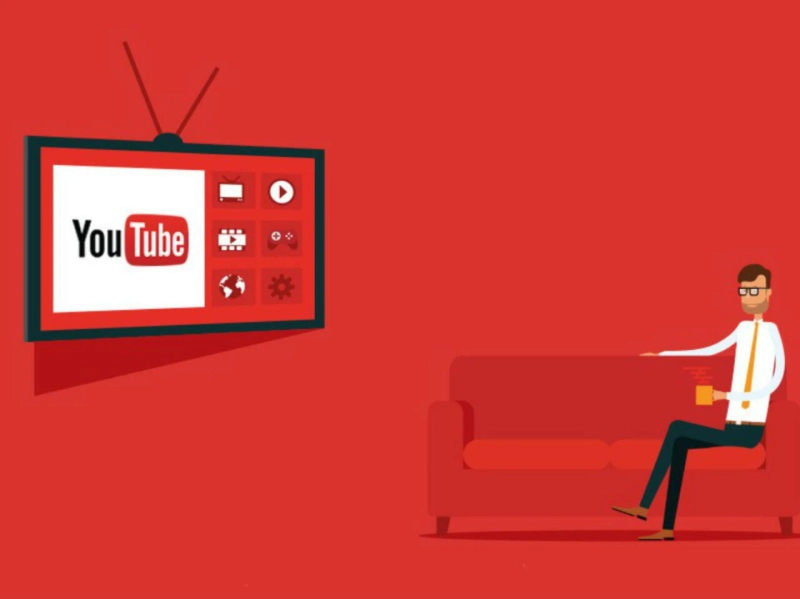First thing, be sure to enable location permissions for YouTube TV on your mobile device. Maybe you accidentally disabled this feature. To Fix YouTube TV Outside Home Area, follow simple steps:1. Go to Settings.2. Select Apps and Notifications.3. Scroll down to YouTube TV.4. Select Permissions.5. Go to Location.6. Check your current settings.Make sure the app can access your current location.Verify Your LocationThe next thing you can do is verify your location on your mobile device. Simply put your phone on your Wi-Fi network, go to tv.youtube.com/verify and confirm your current location. If the alert persists, restart your devices.If you’re still getting the same error, unplug your router, and wait for one minute to reset your network connection. Plug your router back in, wait until your devices go back online, and relaunch YouTube TV.Update Your Current Playback Area1. Open the YouTube TV app on your TV.2. Then select your profile picture.3. Go to Settings.4. Navigate to Area.5. Select Current Playback Area.
Fix YouTube TV Outside Home Area