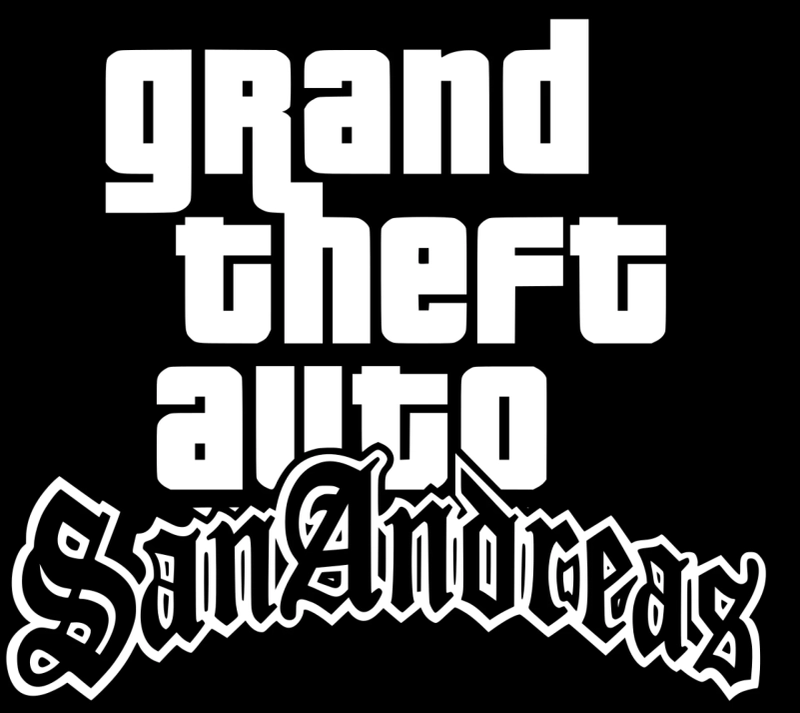Introduction: See GTA San Andreas Mobile Differently
Unlocking the full potential of Grand Theft Auto: San Andreas Mobile comes down to mastering one key feature—camera angles. For many players, especially newcomers or those transitioning from consoles, the default camera settings might limit their fun and performance. Understanding how to change camera angle in GTA San Andreas Mobile means smoother driving, better aim in shootouts, and ultimate immersion in the game's world. With the right view, you can truly experience San Andreas from every crucial angle.
Understanding Camera Angles in GTA San Andreas Mobile
GTA SA Mobile offers several default camera setups designed to adapt to different scenarios, whether you're walking the streets or burning rubber in a car. While these predefined angles provide a decent starting point, they can sometimes restrict what you see or make actions harder, such as tight driving maneuvers or lining up a shot during missions. Many players find themselves struggling with awkward perspectives, especially in crowded city environments or chaotic chase scenes.
Camera control isn't just about style—it's about strategy. Efficient camera adjustments give you an edge, improving visibility and giving you confidence no matter what San Andreas throws your way.
How to Change Camera Angle in GTA San Andreas Mobile: Step-by-Step Guide
Changing your view in GTA San Andreas Mobile is straightforward, thanks to intuitive touchscreen controls. Here's how you can switch your camera mode and customize the experience to fit different situations.
On Foot: Precision Movement and Action
- Swipe Gestures: When exploring on foot, simply swipe left or right across the screen. This changes the camera angle, helping you spot hidden items or avoid sudden threats.
- Camera Buttons: Look for on-screen camera icons. Tapping these toggles between available modes, making it easy to switch perspective quickly.
Driving Vehicles: Navigate Like a Pro
- Car Camera Views: While driving, swipe across the gameplay screen to cycle through different car camera perspectives, including behind-the-car, “over the shoulder,” and hood views.
- Best Practice: Adjusting your view before tight turns or during high-speed chases offers better reaction time and improved situational awareness.
Quick Tips for Dynamic Changes
- Instant Repositioning: During gameplay, use swipe gestures for rapid camera adjustments without pausing or entering menus.
- Frequent Switching: The game allows toggling between first-person and third-person views (if supported by your version), adapting instantly to the action around you.
If you want a more detailed Access Link to the game, you’ll find additional guidance and insights there.
Customizing Your Perspective for Optimal Gameplay
Personalizing the camera angle doesn’t just look cool—it enhances every part of GTA SA Mobile’s gameplay. Switching between first-person view and more traditional third-person perspectives lets you adapt to different missions and play styles.
- First-person view: Offers greater immersion; great for exploring interiors or aiming with precision.
- Third-person view: Perfect for general navigation and monitoring your surroundings, especially during intense car chases.
Additionally, you can zoom in or out (when supported), giving you control over your field of vision. This means you can frame the action to your liking, whether sneaking up on a rival gang or touring the city streets.
Pro Tips for Mastering GTA SA Mobile Camera Controls
To truly stand out, consider these expert camera tweaks:
- Select the “over the shoulder” view for improved targeting during shooting missions.
- Use the widest driving angle when maneuvering through traffic for a better look at obstacles.
- Work with GTA SA mobile camera controls to optimize the visibility of critical on-screen indicators, such as the radar or mission objectives.
- Regularly switch perspectives during different activities—try changing the angle when transitioning from driving to combat for seamless control.
Applying these strategies can lead to smoother gameplay, higher mission success rates, and a richer sense of immersion.
Troubleshooting Camera Controls in GTA San Andreas Mobile
Occasionally, camera controls may feel unresponsive or stuck. If this happens:
- Pause gameplay and check for any locked screen features.
- Reset the camera via the in-game controls menu.
- Consult the official GTA San Andreas Mobile controls guide or visit reputable sources for troubleshooting tips.
If problems persist, restarting the app typically resolves minor glitches related to camera responsiveness.
Conclusion: Upgrade Your GTA San Andreas Mobile Experience
Mastering how to change camera angle in GTA San Andreas Mobile is the key to transforming your gameplay. From improved driving accuracy and combat agility to simply seeing more of San Andreas’s vibrant world, the right perspective puts you in control. Experiment with different modes, use the swipe and button features to your advantage, and don’t hesitate to explore every setting for the perfect fit.
Ready to put these camera tricks into action? Take your skills to the next level and explore all the features of GTA SA Mobile with confidence—your ultimate view awaits.
FAQ: Changing Camera Angles in GTA San Andreas Mobile
Q1: How do I switch views in GTA SA Mobile while driving?
A1: Swipe left or right across the screen to cycle through available driving camera angles.
Q2: What should I do if my camera angle gets stuck?
A2: Pause the game and access the controls menu to reset camera options. Restarting the app can also help.
Q3: Does GTA San Andreas Mobile have a first-person view?
A3: Some versions offer a first-person mode; check your camera settings or toggle using on-screen controls.
Q4: Can I adjust zoom or field of view in GTA SA Mobile?
A4: Yes, certain views allow limited zoom features—try pinching or using dedicated on-screen buttons where available.
Q5: Are there benefits to customizing my camera perspective?
A5: Absolutely! Custom angles improve visibility, help in combat, and make driving much easier.