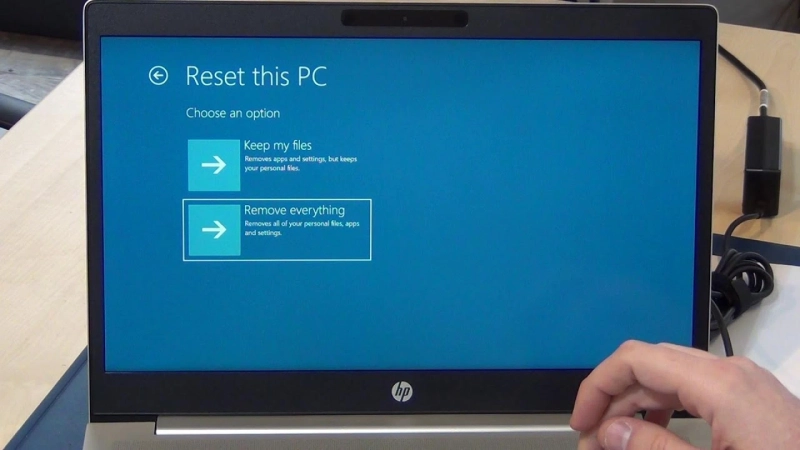You may have forgotten the password of your HP laptop and you may have felt the need to factory reset the same. If that is so then this tutorial will offer you step by step guidance to factory reset HP laptop without password. In case of difficulties in following the manual procedure, users can always connect with us and we would offer a one-stop solution to resolve such kinds of issues in one go.
Steps to factory reset HP laptop without password
Step 1: Users can open their desire operating system and then they can move on to the Search box and type in recovery manager from there.
Step 2: Users will now require to click on HP recovery manager from the search results and once that opens users can move on to the help section from the left panel and click on Windows Recovery Environment from there.
Step 3: Users can next click on OK so the system will reboot into the Windows Recovery Environment and users can next click on Troubleshoot once the Choose an option screen appears.
Step 4: Users can next click on Recovery Manager and then select recover without backing up your files and click on Next.
Step 5: Users can again click on Next to continue and wait while the recovery manager is preparing for system recovery.
Step 6: Finally follow the on-screen instructions to complete the factory reset process.