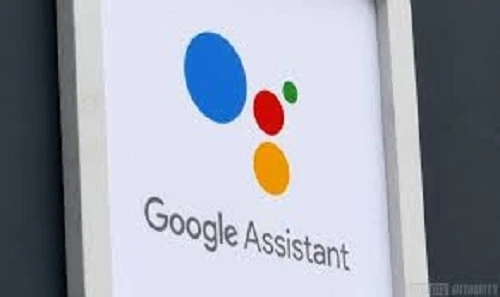Google Assistant is one of the most useful features in an Android device. Like Siri, it completes all the minor tasks for you, such as reading weather or news updates, playing your favorite podcast, and more. But, at times, it tends to misbehave, or it stops working correctly. It might fail to understand your commands, and doesn’t grab what you say. In such cases, the mobile device or the internet connection turns out to be the culprit. But there could be other reasons behind the issue, and most of them can be fixed.
Following are some of the methods that might resolve the issues you’re experiencing with the Google Assistant:
Enable wake-up command
A lot of people choose to go hands-free with their Google Assistant. They wake up their assistant by saying, “Hey, Google.” So, it would be best if you tried waking up the Google Assistant this way. If it doesn’t work for you, then have probably turned off this feature. You can turn on this feature following these steps:
Open the Google app on your device.Click on More at the bottom of your screen and go to Settings.Select Voice. Then tap on Voice Match to review the Assistant’s voice settings menu.A new screen will appear. From there, enable the box or toggle for “Hey Google.”Check the feature by saying “Hey Google” to your phone and Google Assistant will launch.Retrain your assistant
At times, Google Assistant fails to recognize your voice. Due to this, the assistant refuses to switch on from the lock screen of your device. Fortunately, you can retrain the assistant to recognize your voice and analyze it to fulfill all your commands. Follow these steps to retrain your voice model:
Open the Google app and click on More.Go to Settings and select Voice.Click on Voice Match, and it will bring you a list of options.Select the Voice Model and click on Retrain Voice Model.This will begin the retraining procedure. You’ll find all the instructions on screen; follow them to help the assistant learn your voice.Allow permission
Like other Android apps, Google Assistant also requires a few permissions to run seamlessly on your device. Please check if you have granted the permissions as are necessary for the Google Assistant. If you don’t know how to do it, then follow the below-mentioned steps:
Go to the Settings app of your device and click on Apps & Notification.Select the Google app from the list of apps installed on your smartphone. ‘Click on Permissions to check and manage the permissions given to the Google app.You’ll find various toggles and permissions on the screen. Switch on all the toggles and check if your assistant is working properly or not.Turn on the notifications
If you never get any notification from the Google Assistant, then that can cause an issue. Turning on the notifications can solve some parts of the problems. Follow these steps on your device to turn on the notification for this app:
Go to Settings and click on Apps & Notifications.Click on Google and select Notifications to check the notification menu for the app.Switch on the toggle for Show Notification and tweak the categories of notifications you want to receive and dismiss.You can also try the following settings on the Google app:
Open the Google app and go to Settings.Select Google Assistant and click on Assistant.Switch on the toggle for Notifications.If you still cannot get access to Google Assistant, then please ensure that your device is compatible with this feature. Your device should be running on Android 5.0 with 1GB of available memory, or Android 6.0 with 1.5GB of free memory. You must have Google app version 6.13 or later, and your screen’s resolution shouldn’t be below 720p. Also, your device must be set to use a language that Google Assistant supports. Moreover, your mobile internet connection should be robust.
Source :- https://true-antivirus.com/guide-to-fix-the-google-assistant-on-any-android-device/
Robert Hunt is a self-professed security expert; he has been making the people aware of the security threats. His passion is to write about Cyber security, cryptography, malware, social engineering, internet and new media. He writes for Norton security products at norton.com/setup.