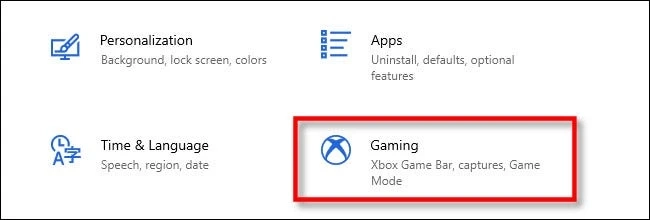The Windows 10 operating system comes with a great feature that improves the gaming experience of its users. We usually play games on our computer systems. And for that, Windows 10 provides its users with a gaming feature called Xbox Game Bar. The following feature enables Windows 10 users to record the gameplay footage and take screenshots of the ongoing game. The Xbox Game bar feature generates the game’s videos in MP4 format and screenshots in the PNG format. The users can share the screenshots and recorded videos on YouTube or any other social networking platform. If you also love to play a lot of games on your Windows 10 computer system, then you should definitely use this amazing gaming feature. And doing so is much easier. You can access the Xbox Game Bar feature on your Windows computer by using a keyboard shortcut, that is “Windows + G.”
There are various other ways also for accessing the Xbox Game Bar feature on any Windows computer. You can either use the default keyboard shortcut. Or you can also press the Xbox button given on the connected Xbox controller. And if you want, you can also customize the shortcut for opening the Game Bar on your computer. Want to know how to do this? Do you also like to play a lot of games using this feature on your computer? If yes, then by going through the following article, you will get to know how you can change the shortcut that opens the Game Bar on Windows 10. So, please proceed by reading this complete article.
The Methods for Customizing the Shortcuts for Game Bar on Windows 10
The Game Bar feature in Windows 10 makes the life of the gamers a bit easier and more pleasant. However, the easiest way to access the Game Bar is by using the default keyboard shortcut. But, some gamers might want to customize everything. And the main aim of this article is to help you to accomplish this task. Here, we have mentioned two different ways through which you can easily change the shortcut that opens the Game Bar on Windows 10. The techniques that we are going to mention here are much straightforward and include some simple steps that you must follow. So, it’s time to move towards the first methods now:
Method 1: Customizing the Keyboard Shortcut of Game Bar Using Windows Settings
You can also add the keyboard shortcuts for the Game Bar using the Windows Settings app. Here are the steps that you will need to follow to proceed according to this method:
The first step to proceed with this method is to open the Settings page on your computer system. For this, you can use a keyboard shortcut, “Windows + I.” Or you can go to the Start menu and then click on the Settings icon.
And after you reach the settings screen, click on the option of “Gaming.”
And now, you will reach the Xbox Game Bar section. Here, keep scrolling down through the screen until you see the “Keyboard Shortcuts” section.
And under the Keyboard Shortcuts section, you will be able to view the first entry in the list, which is “Open Xbox Game Bar.” And now, to set your own custom keyboard shortcut, you will have to go to the text box given next to the option of “Your Shortcut.” In the provided space, type the keyboard shortcut that you would like to use for accessing Xbox Game Bar. For example, you can set “Control + Shift + G” for accessing the Game Bar. And at last, click on the “Save” button to complete the procedure. And that’s all.
Also, you will need to make sure that the keyboard shortcut that you have set is not used anywhere. Otherwise, you will receive an error message if the shortcut is already in use somewhere.
Method 2: Customizing the Keyboard Shortcut for the Game Bar Using the Xbox App
Follow the below-mentioned steps to change the keyboard shortcut for the Game Bar using the Xbox app:
First of all, you will have to open the Xbox app on your computer system. To do so, go to the Start menu and then click on the app icon to open it.
And after you reach the Xbox app window, go to the gear icon to open the settings menu. You can find the settings icon in the bottom left corner of the window.
Now, go to the Game DVR tab given at the top of the window. And there, you will view the keyboard shortcuts list.
To add a shortcut for the Game Bar action, you will have to click on the “Your Shortcut” field. And now, press the keys that you would like to use for accessing the Game Bar.
And after adding a keyboard shortcut for the Game Bar, save the changes by clicking on the “Save” button. And that’s all.
So, these were the two simple ways for changing the keyboard shortcut for opening the Game Bar on Windows 10 computers. Any Windows 10 users can follow any of the given procedures. Thanks for going through this complete article. And if you want to read more posts like this, you can check out our official website.