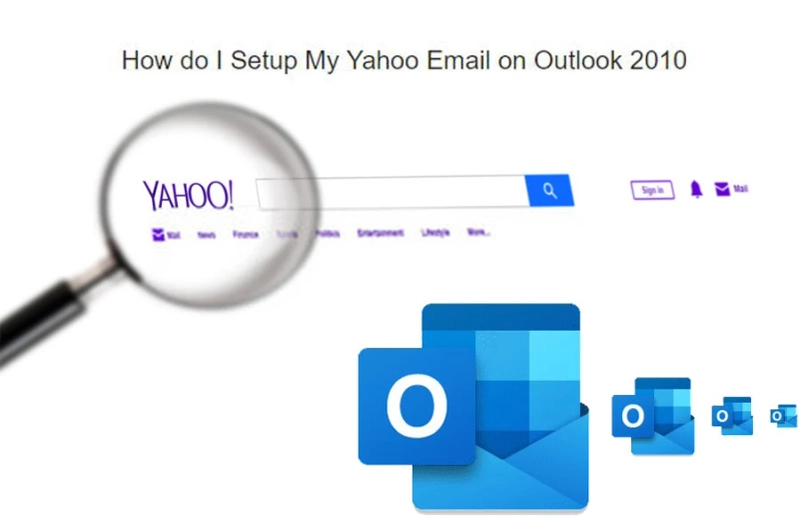We all know that Yahoo is one of the best email service providers in the world and most of us have an account with the platform even if we don’t use it. Yahoo is known to provide a privacy-focused email with lots of cool features available on the market.
If you want to get the most out of your Yahoo account, then you should use Outlook to set up the email on your desktop. The outlook is the best email client available on the market.
How to Setup Yahoo Mail in Outlook 2010?
Many users are asking an important question on forums ‘can’t I add my Yahoo email to Outlook’. Well, it is a valid question and yes you can add your Yahoo email to Outlook.
Here are the steps you need to add the Yahoo mail in Outlook 2010.
- First, open Outlook and then click on the File tab and then Info and then Account Settings.
- Now, you have to click on the New option from the new window and then select the ‘manually configure server settings or additional server types’ option and then click on the Next button.
- Now, choose Internet E-mail and tap on the Next to open the settings page.
- In this page, you will need to enter the Yahoo mail server settings and account type.
- Use these server settings:
- Incoming mail server – imap.mail.yahoo.com
- Incoming mail port – 993
- Outgoing mail server – smtp.mail.yahoo.com
- Outgoing mail port – 465
- After that, enter the login information and select the Remember Password checkbox.
- Now, go to the More Settings button and select the ‘My outgoing server (SMTP) requires authentication’ option, and then open the Advanced option.
- You will need to enter the ports in the Advanced option and then click on the OK button.
- Now, you will see the Test Account Settings button to test the settings.
Once the settings are tested, you will be redirected to the inbox page of the newly added account on Outlook.
See also - https://getassist.net/yahoo-mail-not-working-with-outlook/