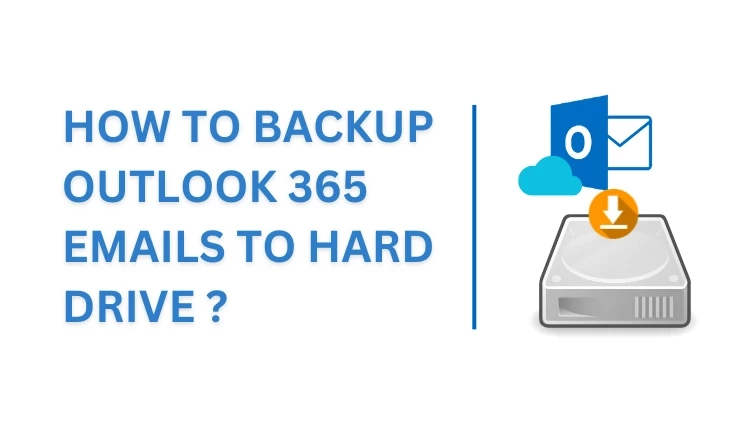Summary: This write-up talks about how to backup Outlook 365 emails to hard drive in different ways. There could be many reasons for users to do this, moreover, it is considered good practice to backup important data on a regular basis. Both the manual and automated methods mentioned in the below section are doable depending on the situation of a user.
Reasons to Backup Outlook 365 Emails to Hard Drive
Many professionals and companies choose to save Outlook 365 emails to hard drives as all of their data gets stored on Microsoft’s cloud server which is always prone to cyber-attacks and any inevitable mishappening. Another reason might be when someone decides to cancel their O365 subscription and wants a backup of all their data for future access.Save Outlook 365 Emails To Hard Drive In Different Ways
Method 1. Backup Outlook 365 to External Drive Using Save as PST
In this manual approach, we need to install Microsoft Outlook on our system. After installing and configuring the desktop version, we can export emails in the default file format.
Perform the following steps:
Step 1. Download & Configure the Office 365 account in MS Outlook.
Step 2. In the next step, click on File then click on Open and Export and then Import and Export.
Step 3. After that, in the Import & Export wizard, select Export to File and then Outlook Data File(.PST) option.
Step 4. Now choose desired email folders from Office365 to extract emails in .PST file format. Also, make sure to check the Include Subfolder box.
Step 5. Now Browse and Select the destination (Hard Drive) to backup Outlook 365 emails to hard drive.
Step 6. At last, finally hit the Finish button.
The major limitation of this approach is that users cannot apply this method without Outlook installed on their computers. As it allows users to read emails in one place whenever they want.
Method 2. Save Outlook 365 Emails to Hard Drive In HTML Format
In order to make this method work users are required to configure their O365 account in the desktop version of MS Outlook. Later they can backup Outlook 365 to external drive also, in HTML file format.
Follow the steps mentioned below:
Step 1. Open Outlook (desktop version) and Login using the required Office 365 credentials.
Step 2. First Step, select the email that needs to be saved in HTML file format.
Step 3. In the next step, click on File and then Save.
Step 4. Now choose the desired hard drive as the destination location.
Step 5. After that, add a name for that file and select HTML as the same type.
Step 6. Lastly, hit the Save button and continue the same for the rest of the emails.
This method works fine for users who have just a few emails. As the time it takes to save each email will increase with the number of emails. Plus there is a high risk of human errors like skipping some important emails.
Method 3. An Instant Way to Backup Outlook 365 Emails to Hard Drive
A better way to backup Outlook 365 data is to use a professional tool. SysTools Office 365 Backup Tool is one such good example of that. Unlike the manual method we mentioned above, this tool can back up multiple emails at one go with instant and accurate results.
Follow the steps mentioned below :
Step 1. Install the above-mentioned on the system.
Step 2. First step, select Office 365 as the source and Outlook as the destination.
Step 3. Now check the categories in the Workload Section for backup.
Step 4. There is an option for selective backup using the Date-Range Filter, then click Next.
Step 5. Navigate to the Source tab, enter the Admin ID and Application ID, and then click on Validate.
Step 6. Once validation of Souce is done move to the Destination tab. And then Browse the location where the .PST file will be saved. Hit the Validate button and then Next.
Step 7. Now in the Users tab, Fetch the users using following ways:
Fetch Users: automatically fetch users from Source domainImport Users: to import users through a CSV fileStep 8. After that click on Validate to authorize selected users from source.
Step 9. In the final step, after the successful completion of all validations, first click the Start Backup option, and then the tool will run a check for the license and provided details. After that, hit the Start button to save Outlook 365 emails to hard drive.
Benefits of Using An Automated Tool
Users can easily backup Outlook 365 emails to hard drive in one go.The high-tech advanced algorithms used in this tool always ensure fast and smooth processing.This tool offers a facility to users to secure shared mailbox data.In addition to backup, this tool allows users to restore Office 365 mailbox data.Integrated advanced features like maintaining folder hierarchy and date range filters for a smooth and structured outcome.It provides a feature for file naming.This tool maintains the integrity of data and displays the real-time status of the whole backup procedure.Conclusion
In this article, we explained different ways to backup Outlook 365 emails to hard drive conveniently. Having a backup of our email data can only be beneficial, especially in cases like account inaccessibility or when we have to clean our mailbox for more storage. Although the manual method might work for users who have only a few emails, it can be disastrous for enterprise-level organisations.
Therefore we suggest using an expert-recommended tool like the one we mentioned above to save Outlook 365 emails to hard drive.