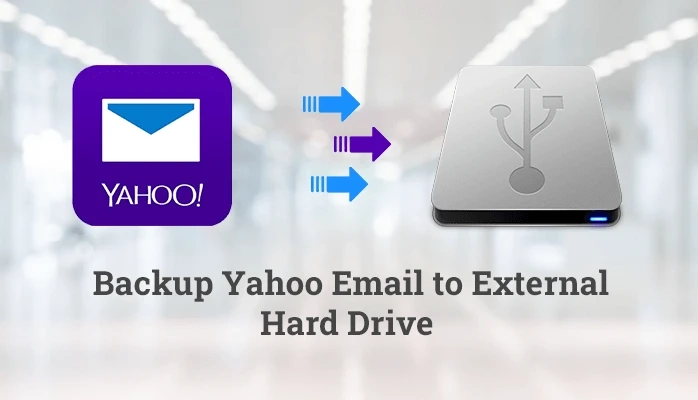Yahoo is one of the most used webmail applications which is launched by an American Company. It has many features and functions which are appreciated by the users. It allows users to choose their screen display so that they can preview messages. Of course, the basics of using Yahoo Mail include sending and receiving messages. It also consists of an option to manage emails and with their attachments files.
Well, are you worried about losing important data? If so, you are on the right platform to save the Yahoo emails to the hard drive. Check out this blog for how to backup Yahoo emails to external hard drives. Best Yahoo Mail Backup Tool to Create a Backup for MAC
Why Do Users Need to Backup Yahoo Emails to Hard Drive?
Although Yahoo has a very good system for managing user data. But sometimes Yahoo fails and problems capture Yahoo mail so that users cannot even easily access their mail. Because of this, user data is affected by Yahoo Mail issues. Therefore, it is always recommended to back up the data so that no issues affect the user\'s critical data. Some problems are:
- Overflow of Yahoo emails.
- If Yahoo emails are hacked.
- Unable to access Yahoo emails.
- Any virus attack.
These are the reasons that Yahoo users want to protect their email data and backup them into the external hard drive. Now, let\'s check out solutions to save Yahoo emails.
Manual Technique To Save Yahoo Emails into Local Drive Using Outlook
Part 1: Generate Third-Party App Password In Yahoo Mail
Users have to prepare a Yahoo account, before adding the Yahoo email on Outlook you will have to generate a third-party app password with a Yahoo account.
- Go to Yahoo Account, then click Account Info.
- Choose Account Security > Manage app passwords.
- A pop will show on the screen,
- Select Outlook desktop and click Generate.
Here an app password will be generated that is used later when adding a Yahoo Mail account to the Outlook desktop client. Copy the password and click Done.
Part 2: Configure Yahoo Account Into MS Outlook
- Open Outlook, Go to File then click Add Account.
- Enter the Yahoo Mail account and earlier generated app password then click on Connect.
- Click on the Done button to complete the process.
- Here you can see Yahoo Mail in Outlook successfully.
Part 3: Save Yahoo Mail Into PC
- Go to File, Click Open & Export> Import & Export.
- In the opening wizard, select Export to a file and tap the Next option.
- Opt with Outlook Data File (.pst) from the menu and click the Next button.
- Choose the folder to export from and tap the Next button.
- Browse the location to the exported file and hit the Finish button.
- Paste the path of the previously copied file into File Explorer. And now you can see the newly exported Yahoo Mail data file in .pst format.
Limitations of this Manual Solution
A different email id is required to transfer the print and is not preferred by users.
- Nontechnical users are not compatible with this.
- Here need to set up the Yahoo account in Outlook.
- It takes a lot of time.
- There is a risk of manual errors.
- Chances of incomplete data backup or loss of data integrity.
So, these are some of the limitations you might face when trying the manual methods to save Yahoo emails to a hard drive. If you are looking for a reliable solution that will overcome all these issues and give you the result you expect, try the method described in the next section.
Automated Technique to Backup Yahoo Emails to Hard Drive
You can use MCT Yahoo Mail Backup Tool to archive Yahoo emails to the hard drive. It is a safe solution to backup and converts your data without breaking the original hierarchy of your data. You can also export emails from one Yahoo mail to another Yahoo mail account.
Step-By-Step Guide to Backup Yahoo Email to External Hard Drive
- Launch and Run Yahoo Mail Backup Tool.
- Sign in with a Yahoo mail id and third-party app password.
- Now you will see the Yahoo mail items on the screen as a tree structure.
- Select the folders and click Next.
- Choose the saving option from the drop-down menu like PDF.
- Then select the software feature based on your own needs.
- Choose the Mail filter and enter the date.
- Provide a Custom folder name. And choose the Naming Convention.
- Click the Path to Save button and select the destination path.
- Select the Convert button to initiate the backup of Yahoo emails into PDF.
- At the end of the Download Report, If required these processes again then click Convert again.
Prominent Advantages of the Software
- Export Yahoo Mail emails with all their attachments.
- Save Yahoo emails in various file formats like OST, PST, MBOX, MSG, CSV, EML, PDF, EML, HTML, DOC, DOCM, PNG, TIFF, and many more.
- Imports all Yahoo emails into multiple email clients like Gmail, Thunderbird, Office 365, Hotmail, IMAP, etc.
- The software keeps the hierarchy of folders.
- An instant backup solution for all Yahoo emails in standard formats.
- Options to delete emails from Yahoo mail after they are downloaded to the system.
- Yahoo Mail backup tool allows users to rename the resulting file to avoid confusion.
- Users can pause and resume the download process as needed.
Conclusion
This blog has explained how to backup Yahoo emails to external hard drives with manual and automated methods. As mentioned above, manual methods take a long time to complete the process. So, choose a professional solution to save time. Here you can also use the trial version of the software.