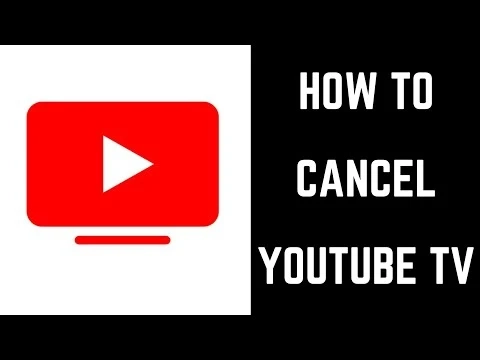If you think "How to Cancel YouTube TV Membership", don't worry. Just follow the simple steps:1. Go to YouTube TV or just type tv.youtube.com.2. Now, login with the required credential.3. Click on your profile icon located at the upper right corner on the screen.4. After that, select the Settings option from the drop-down menu. This will takes you to the YouTube TV settings page where you can cancel the membership/subscription.5. Click on the Membership tab from the left side panel.6. There you will see Pause and cancel membership option. We are here to cancel the YouTube TV subscription, right? So click on the Cancel Membership option at the end.7. Here, YouTube TV asks you why you are canceling the membership. You have to provide or choose the option of your reason for canceling. But remember, if you choose the “Other” option, then you have to write in-depth about your reason. So I recommend you to select different options.8. On the next page, YouTube TV again gives you one last chance of whether to pause or cancel membership in case you change your mind. If you don’t want to continue the YouTube TV, then click on the Cancel Membership button.9. Now, you have successfully canceled YouTube TV subscription.
How to Cancel YouTube TV Membership?