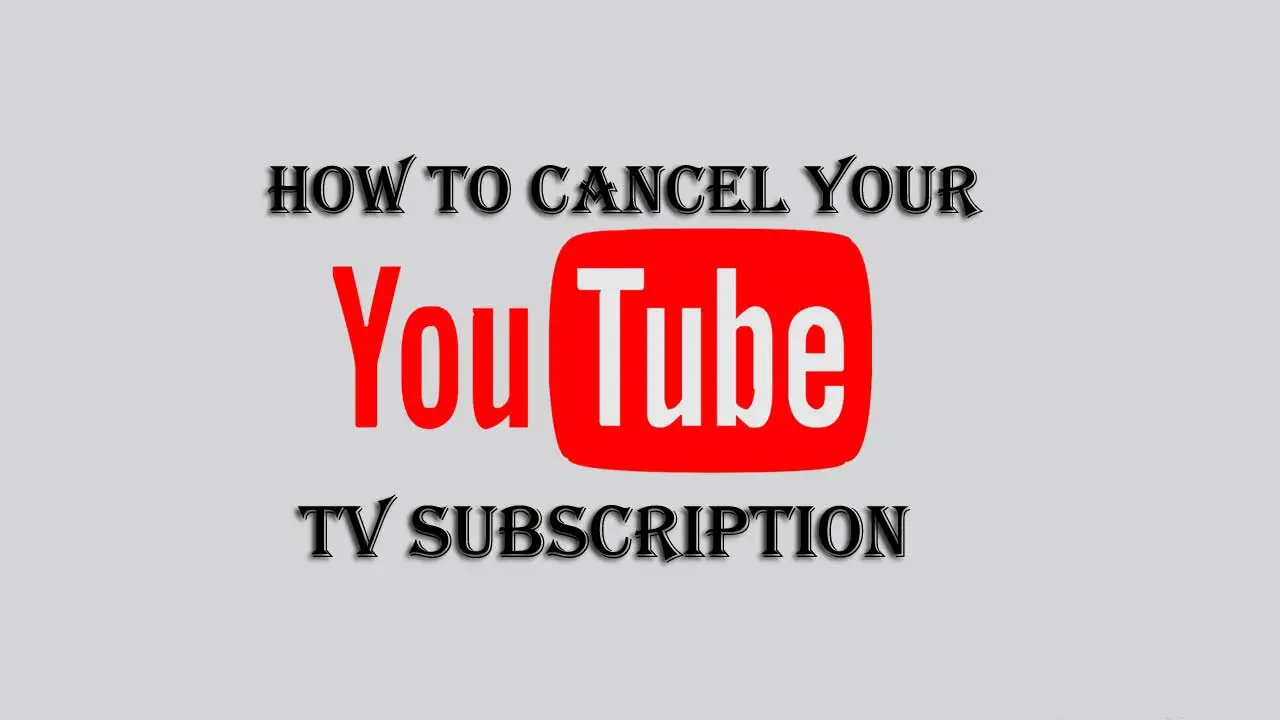Disclaimer: This is a user generated content submitted by a member of the WriteUpCafe Community. The views and writings here reflect that of the author and not of WriteUpCafe. If you have any complaints regarding this post kindly report it to us.
In order to cancel YouTube TV subscription, you can choose the easiest route: canceling it from the desktop website. You can do this on Mac, Linux, or Windows 10 computers. Follow the below steps to solve: How to Cancel YouTube TV Subscription?
1. Open your preferred web browser and then access tv.youtube.com.
2. Make sure you are logged into your account. If you are not, log in. You need this if you want to cancel the subscription. The “Sign in” button can be found in the top-right corner of your window. Choose the right Google account and enter your password.
3. Click on your avatar in the top-right corner of the page. A drop-down menu will pop up.
4. From the menu, click on the Settings button. It should be somewhere at the top of the list.
5. Now, select Membership. This can be seen at the top of the left sidebar.
6. Click Pause or Cancel Membership. It can be seen right under the icon of YouTube TV.
7. Now that you got to this point, simply click Cancel Membership. The pop-up window will offer this option to you.
8. Also, if you want to cancel the membership, you should make sure you don’t click Pause. If you do this, the account will not be canceled, but will rather take a break from charging you, and then it will automatically activate again in 8 weeks.
9. Select a reason for your cancellation. You will be able to choose your reason from a list, so you don’t have to write anything yourself.
10. After choosing a reason, you will click Continue Canceling. The bottom of the pop-up window will have this option.
Now, click Cancel Membership. Your subscription is officially terminated after this.
When the process is over, you will be taken back to the Membership Page. If the process was completed successfully, right under the YouTube TV logo you will see the option “Restart membership”.