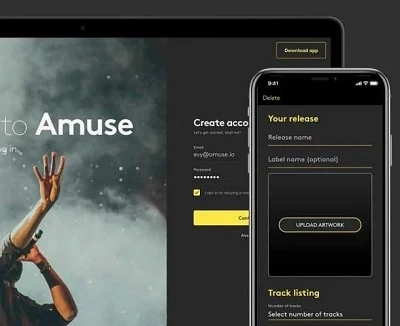Amuse is an excellent music distribution company that has established prestige all over the world. Several artists get an opportunity to release their music through the company even for free. Amuse helps artists reach a wider audience by distributing their music to all major music platforms like Spotify, Deezer, Pandora, etc. Many artists are taking advantage of Amuse these days to distribute their music on all the major platforms. Amuse offers both free and paid services. The free service makes it the choice of thousands of artists. If you uploaded a track to Amuse but are not happy about it and want to make changes to it, here is how to do it in just a few simple steps. You can change artwork, the featured artist’s name, and request to take down your release from music stores.
Change Artwork
If you want to change the artwork, you just need to visit the official site “Amuse help center.” As you see the page, you will be asked to fill out a form regarding your song details on the page. Choose the option “Change in the release” in the section that appears above. Enter your email address correctly, as the Amuse support team may contact you if they need any information. Tell if you are sending the email to the Amuse Team using the same email address that is on your Amuse account. Now is the time to enter the name of the artist who has performed the track. The name of the artist should be the same as it is on the Amuse Account.
Enter the track title in the field “Release name.” Enter the date when your song was released. If you don’t remember it, you can check it in the details on the Amuse app. Fill in the release ID. Release ID is different from UPC. It can be found in the track details on the Amuse app. Make sure you don’t make any mistakes while filling out the Release ID or UPC, as both are different. The Release ID includes almost 5 or 6 numbers, while UPC consists of more than 8 or 9 numbers. Write “Change the Artwork” in the section “Subject.” Describe your issue and the changes that you want to make in the upload. Now is the time to add a screenshot of your release on your Amuse app. The final step is to click on the “Submit” button. As your request is submitted, you will receive an email on behalf of the Amuse team on your registered email address. The changes will be made within seven days.
Delete a Release from Stores
You can request the Amuse team to delete your release from stores if you ever want to switch to another distributor. Doing so is simple enough. Visit the “Amuse help center” using any browser. Click on the option “Delete release from stores.” Enter your email address. Specify whether you are making the request using the email address on your Amuse account or not. Write the name of the artist in the song. Enter the track title in the section “Release name.”
Enter the date when the song was released in the “Release date” section. Tick right below the option saying, “Are you sure you want to delete the release?”. Choose “Yes, take down from all stores” in the section. Select the reason “Switching the distributor.” You can add more details about why you wish to delete the track. Tick “No” in the additional information. Upload a screenshot of your release from the Amuse app. It will help the Amuse team know that you are a real user of the same account. Now click to submit the details. You will receive an email regarding your request for the takedown. The release will be deleted from all the stores in a week. You will get notified as the Amuse team deletes your track from all stores.
Daisy Martin is a qualified IT engineer by education. After working in the IT sector for a decade, she began writing about it two years ago. She loves to write about emerging technology like mcafee.com/activate or