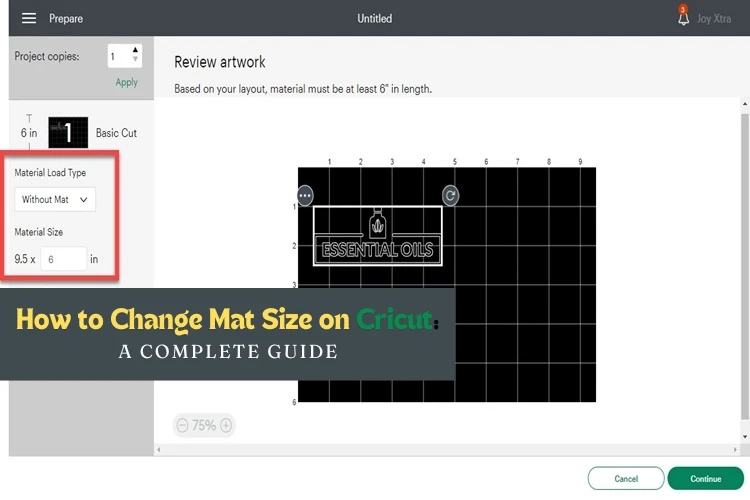A Cricut mat is a crucial tool for Cricut machines, essential for most DIY projects. Cricut offers different cutting mats depending on the material you are using. To make your crafts easier, you need to change the mat type and size in the Cricut Design Space app. To learn how to change mat size on Cricut, keep reading this blog.
However, there are some Cricut smart materials that do not require a mat and can be used with newer models, such as the Joy, Maker 3, and Cricut Explore 3. So, let’s start with different cutting mats available in the market.
Different Types of Cricut Cutting Mats
Before learning how to change mat size on Cricut, you need to know about all the mats. Cricut has four different mats, which can be used for a variety of materials. Here, I will mention all four cutting mats and their uses.
1. LightGrip Mat - Blue
This machine mat is great for lightweight materials. You can use it with scrapbook paper, standard paper, light cardstock, sticker paper, vellum, and thin vinyl. It is a go-to mat for most cutting papers because it releases the paper easily after cutting.
2. StandardGrip Mat - Green
It is designed for medium-weight materials. It is good for heavy cardstock, iron-on vinyl, adhesive vinyl, and stencil vinyl. This machine mat is also good for faux leather, suede, and bonded fabric.
It is excellent for cutting adhesive vinyl and iron-on projects. The stickiness is long-lasting and very cheap. This green-colored mat is used for most Cricut materials, and if you are confused about which mat you should use, then you can go for this one.
3. StrongGrip Mat - Purple
This purple mat is used for heavy-weight materials. It has the strongest adhesive and is designed for chipboard, poster board, glitter cardstock, balsa wood, magnet sheets, and leather. When using this mat, be careful not to use it with lightweight materials. The adhesive is sticky and can tear the material.
4. FabricGrip Mat - Pink
This machine mat is specially designed for fabrics. It is a relatively newer mat with a specially created adhesive for fabric. This mat is suitable for the Cricut Maker and has a rotary blade for cutting unbounded fabric. It needs to be used a little differently as it has various adhesives. You will need to clean the mat differently.
How to Use a Cricut Mat: Quick and Easy Steps
To learn how to change mat size on Cricut, you need to know the process of using the mat. To use a Cricut, you should follow this procedure:
First of all, you need to put the material on a cutting mat. After that, you should place it inside your Cricut machine set up. Then, press the Load button on the machine. Now, go to the Design Space app and select your material. When the material is all set, start cutting your design. Once you have completed cutting, you have to unload the material. Lastly, remove the material with the help of a weeding tool.
How to Change Mat Size on Cricut?
Now, you can see how you can change the mat size on your machine. The procedure may differ on various devices, including computers, laptops, tablets, and mobiles.
For Windows/Mac
To change the material size on your computer, you should choose a Material Load Type. You can find it in the drop-down menu or by selecting the Material Size field on the left side of your screen.
For Android
To change the material size on the Android phone, you should first go to Material Load Type and select Material Load. Now, tap the material size and type the material size. Press OK afterward, and the mat size will be changed.
For iOS
Similarly, you can select a Material Load Type on a phone. First, go to the top left of your phone screen and tap the mat number. And then tap on the Material Load Type. Finally, you can choose a Material Load.
Conclusion
To sum up, a Cricut mat is an essential part of a Cricut machine. It helps you cut the material smoothly and cleanly. You should know how to use it to work on your machine. In this blog, I have written the complete process for that. You also need to know how to change mat size on Cricut because you have to use it for different materials. Also, I have written the procedure for changing the mat size for different devices like computers and smartphones.
FAQs
Do I Need a Cricut Mat for Any Project?
Yes, you need a cutting mat to work on different Cricut materials. These materials, such as paper, cardstock, vinyl, iron-on, leather, wood, and metal, need a Cricut machine to be cut. You will need different mats for each material according to its requirements. However, if you use smart materials on a newer Cricut machine, you can use the material without a mat.
Can I Use Cricut Without a Mat?
Yes, you can! Cricut has some smart materials. These materials are thicker than the usual ones and do not require a cutting mat. You can put them directly into the machine and cut the design on it. These materials include smart iron-on, smart vinyl, and smart iron-on vinyl. To cut these materials, you will need the latest Cricut models like Cricut Maker 3, Explore 3, or Joy.
For How Long Can I Use a Cricut Mat?
It depends on how often you use the mat. If you use it less often, it will last longer, and if you use it more often, you will need to change it sooner. Usually, you can use a machine mat for up to 50 cuts. Also, if you take care of your mat, it will last longer. You will have to clean it properly, and then you can use it for longer periods.
For more information visit: Cricut.com/setup
Source: How to Change Mat Size on Cricut