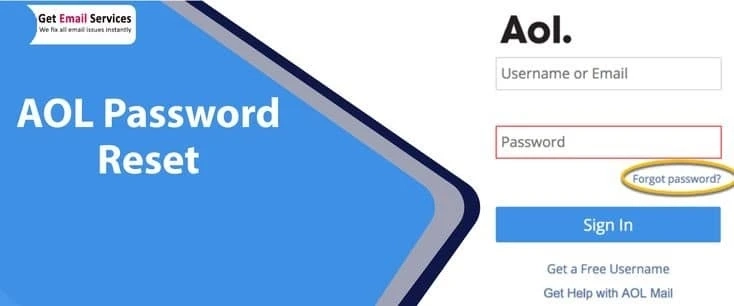If you are an AOL account user, it is wise to change AOL password on a regular basis. The regular password update will protect it from getting into the wrong hands. Besides, it is a common thing to forget the password of an online account as we are surrounded by many of them. Besides, if you notice suspicious activities from your AOL account, change the password without wasting a minute. Not aware of the steps for AOL password reset? Reading this post until the end can help you in changing or resetting your forgotten AOL password. Let’s start!
Instances When You May Need to Change Your AOL Password
Below are some essential points that will help you understand the need for resetting or changing the password of your AOL account:
If your password gets hacked, people with malefic intentions can misuse it.In case, you have left your AOL account signed in to a public system. Changing the password can save it from being prone to an undesired intrusion.It is common to forget the password of an online account. However, to retain access to your account, you need to perform the AOL password reset.Changing the password on a regular basis reduces the security threats on the account. If someone is accessing your account, changing the password will lock him out of your AOL account.How to Choose the Safest AOL Password?
When changing your AOL password, you need to make sure that it is safe from guesswork and social engineering. Besides, it should be easy to remember and had to crack. Below are some handy tips to choose a strong password for your AOL account:
If you want to keep a strong password but chances are you will forget them, use a short sentence without space as your password.Include at least 12 characters in the password and use the combination of alphabets, numbers, and special characters. However, you need to note it down somewhere.Don’t use the predictable information in the password, such as your mobile number, date of birth, or other general info.Do not use the same password that you have already used for one or multiple other accounts. By doing so, you can make all the accounts prone to hacking.Keeping these important considerations in your mind can help you from keeping your account safe against all kinds of vulnerabilities.
How to Change/Reset AOL Password from Your Browser?
Most of the users often prefer to change AOL passwords using their computer on their default web browser. If you are also on the list, follow the below-given steps:
At first, navigate to the AOL sign-in page to start the procedure.Next, enter your username in the specified box.Once done, you need to hit on the Next button.After that, locate and click on Forgot My Password.It will take you to the steps to Mail AOL.com change the password.On the password reset page, enter the last password you remember and then enter the new password.You need to re-enter the new password to confirm the changes.Now try to login with the new password and check if everything works fine after this resolution of the Forgot AOL password issue.
How to Change AOL Password Using Mobile?
There are many users who access their AOL account on their mobile devices. The steps to reset the AOL password on mobile is different from the desktop. The below-given steps can be very helpful for such users.
Go to AOL.com on your mobile device to change your AOL password.Next, go to AOL Mail Login and then click on Login.After that, type the username for the account and hit Next.Now select Forgot Password and enter your username when prompted.Click Next and provide your phone number in the following step.Again, click Next and now you need to choose an option between Phone Call or Text in order to receive the verification code.Enter the code in the defined area once it is received.Moving ahead, click the Next button and then click Join/Login.At this stage, you can create a new password for signing in to your account.When doing so, you can use any of the below-given options:Send a “Verification Code to the Registered Mobile Number”.Send a “Verification Code to the Registered Recovery Account”.Verify the account using the security questions and other information related to the profile.Using any of the following options, you can change your AOL password.
All in All
The steps discussed in this post can help you in resetting your AOL password. If you are having any kind of trouble, get in touch with our proficient technicians who will guide you in getting the task accomplished. Not only the relevant help for “Forgot AOL password”, but they will also guide you with the best-preventing methods to keep password hacking risks at bay.
0