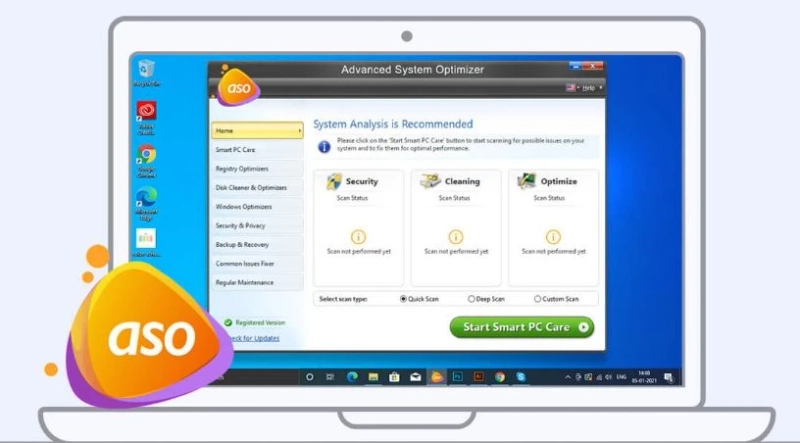From time to time, we need to clean up the hard drive of our computer. This will help you to keep your computer in good shape and it will perform better. If your disk is filled up and not optimized then you won’t be able to save any more data on it also you won’t be able to install any more applications on it.
There are multiple methods using which you can clean and optimize the disk on Windows. Once you clean and optimize the disk you will see improvement in the working of your computer and it will increase the productivity.
Clean up the Recycle BinDeleted files on your computer go to the Recycle Bin normally. These files will gather over time and will take lots of space on your disk. Recycle Bin should be emptied regularly to recover space.
Use Disk Cleanup to free up space on your disk:Disk Cleanup is a simple program that will help you to clean up the hard drive automatically. Using Disk Cleanup you can remove memory dump, error files of the system, junk files, temporary files, and old windows installation files.
You can run the Disk Cleanup from the Windows search bar, to do so type disk cleanup in the windows search bar and click on Disk Cleanup.
Disk Cleanup will also help you to empty the Recycle Bin.
Clean temporary and downloaded filesYou can remove temporary files from the Disk Cleanup program, or you can remove temporary files from the windows settings also.
Removing Temporary files will free up the hard drive space on the computer. To remove temporary files you have to go to settings and then click on Settings.
Once in the settings click on the Storage from left and then click on temporary files.
Using the temporary file section you can remove Windows Update Cleanup files, Downloaded files. Device drivers packages, delivery optimization files, Windows upgrade logs and others.
This will help you to recover lots of space on your hard disk.
Turn on Storage Sense:Turning on the storage space on your computer will automatically help you to recover space on your computer. You can set the storage sent to run when the device space on your computer runs low.
This will help you to remove temporary files on your computer that the applications are not using.
Save files to a different locationTo clean and optimize the disk on windows you can transfer all your files to the external drive. This will help you to recover space on the internal storage of your computer.
Uninstall appsTo recover space on the computer you should uninstall all the unwanted application from it.
Use Advanced System Optimizer to clean and optimize the disk on windows:
Advanced System Optimizer is one of the best pc cleaner and Pc optimizer programs that will help you to clean and optimize the disk. Using this program, you can also optimize your computer completely.
It is a great windows disk cleaner and disk optimizer program using which you can automatically clean and optimize the disk. You can also uninstall applications using this application.
Verdict:
Cleaning up the disk and optimizing is necessary for your computer. If you do not clean your disk then your computer will become slow and you won’t be able to perform any task on it. You can use Advanced System Optimizer to automatically clean the disk. So that all in this article I hope you finding this article helpful and informational.
0