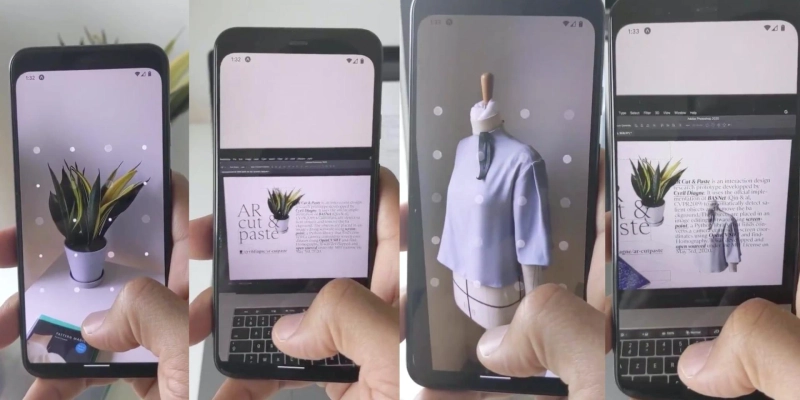In this article, we have discussed the ways using which you can copy/paste the real-world objects in AR using your Android or iOS device. Larry Tesler invented the method of copying and pasting simple texts, which changed the way of using PCs. Now, with the advancement in the fields of technology, the simple copy-paste feature has reached newer heights. The previous year, Cyril Diagne, the designer based in Paris, developed a unique app that lets individuals copy/paste real-world objects onto a PC with the help of Augmented Reality (AR). With that said, let us proceed further to how individuals can copy/paste real-world objects in AR using their handset. The steps mentioned below are applicable to both Android and iOS.
[caption class="snax-figure" align="aligncenter" width="662"][/caption]
Copy and Paste Real-World Objects in AR
Augmented Reality is among some of the biggest upcoming technical aspects of the future, and hopefully, it will sooner or later become mainstream. Thanks to giants like Apple, who are pushing forward to bring the AR-based future closer to us. Apple is inclu7ding in its products, hardware, particularly for AR. Just about this year only, we have seen that Apple included a LiDAR sensor to the devices from its iPhone 12 lineup, i.e., iPhone 12 Pro and iPhone 12 Pro Max. No doubt, things will soon be taking an interesting turn. With all that said, let us proceed further to the steps with which you can use your Android or iOS smartphone for creating a real-world object’s AR-based model.
Prerequisites
Recently an app named “ClipDrop,” was launched on the App Store and Play Store. So, to initiate the process of copying real-world text and objects, it is necessary to download and install the ClipDrop on your smartphone.
If the individuals want to download the app on their desktop or laptop, they can do so by downloading the macOS or Windows version of the app accordingly. Using the desktop version, you can paste the copied information onto your Mac or PC. So, before initiating the process of the tutorial, you need to make sure that you have installed the app handset and laptop/PC. The app, as stated above, can be downloaded on iOS, Android, Windows, and Mac.
How to Use ClipDrop to Copy and Paste in AR
So now you have installed the ClipDrop app on your PC or smartphone, proceed further to the steps:
Launch the ClipDrop app on your Android or iOS device.Further, tap on the option “Clip” appearing on the mode-bar at the bottom. Further, point the camera of your smartphone towards the subject or object that needs to be copied in Augmented Reality. Further, click on your screen’s middle portion to capture the object or subject.Now, you need to wait for ClipDrop to figure out the object, and once it has been located, separating it from the background and further converting it to an AR-model is all you need to do.Further, having the copied object on your device’s screen, you need to point your device towards your Mac or PC. You need to ensure that your ClipDrop app is open while you point your smartphone to your PC or Mac.Now, click on the “Drop” button. Doing this will let you paste the copied AR-model to your PC. Please be noted that by pasting the AR-objects to your Mac or PC, you need to make sure that your handset and PC are connected to a common network.That’s it. Now you can easily add any real-world object to various editing software like Unity or Adobe Photoshop.
Other Functionalities and Subscription Model
Apart from copying people as well as objects, users can also copy printed and handwritten texts similar to the cross-platform copy-paste that Google Lens offers. In addition to this, individuals can capture images and seamlessly send them onto their laptop or PC using the cross-platform support offered by ClipDrop.
The app in itself comes free of cost when the pricing and subscription model are concerned. However, you can copy only ten clips in the free plan, but you get support for unlimited copying of photos and text on the free version. Talking in general about the yearly or monthly subscription, you need to pay the price of $39.99 and $9.99, respectively.
So, these were the details regarding how to create AR models of real-world objects using your smartphone.
James Boond is a Microsoft Office expert and has been working in the technical industry since 2014. As a technical expert, James has written technical blogs, manuals, white papers, and reviews for many websites such as mcafee.com/activate .
Source – How to Copy and Paste Real-World Objects in AR Using iPhone and Android