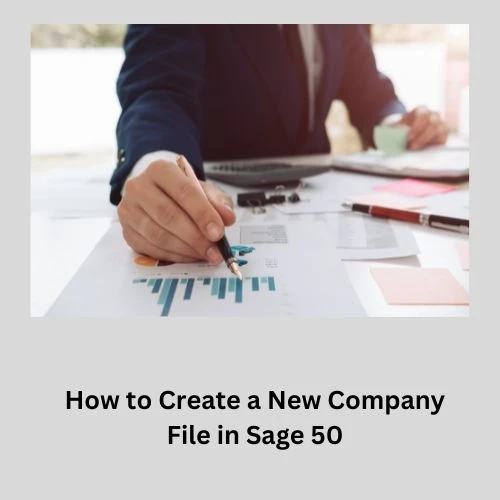Are you ready to take your business to the next level with Sage 50? Creating a new company file is the first step towards organizing your financial data efficiently. In this blog post, we will guide you through the process of setting up a new company file in Sage 50, from entering company information to troubleshooting common issues. Let's dive in and streamline your accounting processes like a pro!
Why creating a new company file is important?
Starting fresh with a new company file in Sage 50 is crucial for accurate financial management. By creating a new file, you ensure that your data is organized and up to date, preventing any confusion or errors down the line. It allows you to customize settings according to your specific business needs, tailoring the software to work efficiently for you. Find - Add, Restore or Delete a Company in Sage 50
A new company file provides a clean slate for entering all necessary information accurately from the start. This ensures that your financial reports are reliable and reflect the true financial status of your business. Additionally, setting up a new file allows you to establish proper procedures and workflows right from the beginning, promoting efficiency and consistency in your accounting processes.
Creating a new company file in Sage 50 sets the foundation for successful financial management and helps pave the way for smooth operations moving forward.
Step-by-Step Guide to Creating a New Company File
Are you ready to start fresh with a new company file in Sage 50? Let's dive into the step-by-step guide to get your business up and running smoothly.
First, open your Sage 50 software and navigate to the "File" menu. Select "New Company" to begin creating a new company file.Next, you will be prompted to enter essential company information such as name, address, contact details, and fiscal year settings. Make sure all details are accurate for proper record-keeping.Now it's time to set up your chart of accounts. This is where you define your income, expenses, assets, liabilities, and equity categories tailored to your business needs. Find more ; Sage Error Cannot Open Company File- A Required Data FileAfter setting up the chart of accounts, input opening balances for each account based on your previous financial records. Ensure accuracy here for a smooth transition.Setting Up Company Information
When setting up a new company file in Sage 50, one of the first steps is entering the essential company information. This includes details like the company name, address, contact information, and fiscal year-end. Accuracy in this step is crucial for proper record-keeping and financial reporting.
Ensure to input all relevant details correctly as they will be used throughout your accounting processes. Double-check key information such as business type, industry, and any specific requirements unique to your company.By accurately setting up your company information from the start, you lay a solid foundation for smooth operations within Sage 50. This data will populate various reports and documents generated by the software.Take your time when entering this critical data to avoid issues down the line. It's an important initial task that sets the stage for successful management of your finances through Sage 50's features and functionalities.Creating Chart of Accounts
Creating a Chart of Accounts in Sage 50 is a crucial step in setting up a new company file. This chart acts as the backbone of your financial system, organizing all your accounts in a structured manner. To begin, you'll need to define different categories such as assets, liabilities, equity, income, and expenses. Each account should have a unique code and description for easy identification.
Next, customize your chart by adding specific accounts that align with your business operations. You can create sub-accounts to provide more detailed insights into different aspects of your finances. Remember to regularly review and update your chart to reflect any changes in your business activities.By accurately setting up your Chart of Accounts, you'll streamline the process of recording transactions and generating financial reports. It serves as a roadmap for tracking where money comes from and where it goes within your organization. With careful planning and organization at this stage, you'll establish a solid foundation for financial management in Sage 50.Entering Opening Balances and Transactions
Entering opening balances and transactions in Sage 50 is a crucial step in setting up your new company file. It ensures that your financial data is accurate from the start. To begin, gather all relevant information such as bank statements, invoices, and receipts to input into the system.
Start by entering opening balances for accounts receivable, accounts payable, inventory, and other relevant accounts. Make sure to double-check the accuracy of these figures to avoid discrepancies later on. Next, record any outstanding transactions that occurred before starting with Sage 50.When entering transactions, categorize them correctly to maintain organized financial records. This will help you track income and expenses efficiently moving forward. Remember to reconcile these transactions with supporting documents for audit purposes.By diligently inputting opening balances and transactions into Sage 50, you set a solid foundation for your company's financial management. Read Also- Sage 50 Quantum Accounting 2023Conclusion
After following the step-by-step guide and setting up your new company file in Sage 50, you are now ready to streamline your accounting processes and efficiently manage your business finances. Remember that creating a new company file is crucial for accurate record-keeping and financial analysis.