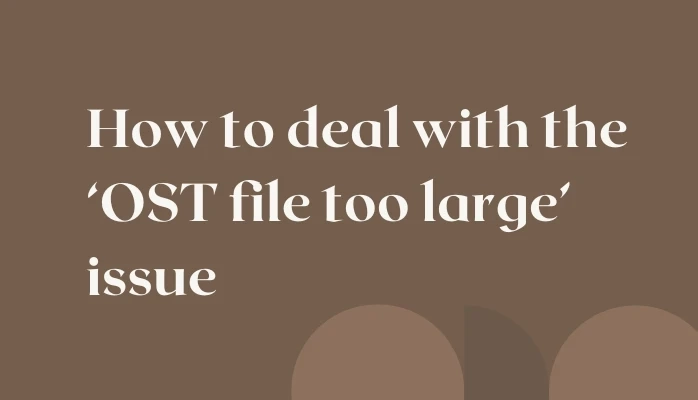As the user sends and receives more and more emails, the size of the Outlook OST files tends to increase rapidly. And sometimes it becomes too large that it is unable to handle it. In this particular blog, we will discuss the best manual tricks to deal with the “OST file too large” issue. Moreover, it introduces the best OST File Repair.
If you use an Office 365, Exchange, or Outlook.com account, a copy of your mailbox will be stored in the Offline Outlook data file (.ost). It is one of the core formats of MS Outlook, and OST files too have certain predefined limits. When that limit is exceeded, it might give rise to several issues.
Why do OST Files Get Oversized?
Since the day you activated your account, all the data you have generated or received has been stored in the OST file. It includes all your emails, attachments, calendar schedules, tasks, contacts, hidden items, etc. And when you forget to delete unimportant data, it gets stacked and exceeds the Outlook file size limit.
Issues in Outlook due to Oversized OST file
Can’t open or load the .ost fileThe problem in adding data to existing Exchange .ost fileAn occurrence of error messages during synchronizationPauses in MS Outlook ProgramFailure in fixing synchronization issues between the OST file and MS Exchange server.Manual Tricks to Fix the OST File Too Large Issue
There are some manual methods that you can follow to fix the OST file oversize issues.
Method 1: Archiving all OST file data
Archiving your data might reduce the OST file size and clear some space occupied on the server. You can also change the OST file location on your server. Archiving the OST file may prevent your OST file from crossing a predefined size limit and can resolve your OST file size too large issue. Follow the below steps to archive a file.
Step 1: Click on the File tab >> Click Cleanup Tools >> Select Mailbox Cleanup.
Step 2: There are two options are available:
By clicking the auto-archive option, you can move the older items to the mailbox.Click Empty and delete items from the Deleted Items folder.Method 2: Compacting Outlook data file
OST file size can be reduced by using the inbuilt utility in Outlook. Reducing the size might help improve Outlook's performance. To compress the OST file, follow the given steps:
First of all, delete the items that you do not require at all.Open the folder list view and in the Navigation pane, right-click on the folder, click Deleted items, and click the Empty folder.In Outlook, click on the File tab, and from Account Settings, select Account Settings.Click on Data Files, select the data files to be compacted, and click on Settings. In the open dialog box, click the Advanced tab, and then click on Outlook Data File Settings.Now, in the dialog box that appears, click on Compact Now to compress files.Professional Solution to Fix OST File Too Large Issue
In case all these tricks do not work, you can opt for the OST Recovery Tool. This is the ultimate solution to all your problems. It is capable of recovering data from corrupt Outlook data files and can swiftly reduce the size of your large OST files. This software has the fastest scanning speed supported by all the versions of Microsoft Outlook. You can also go for a free demo version of this tool.
Bottom Lines
In this blog, we have mentioned all the tricks and techniques to resolve the OST file too large issue. All the problems and their solutions have been discussed in detail. You can try the manual methods as well as the professional solution to resolve your problem.