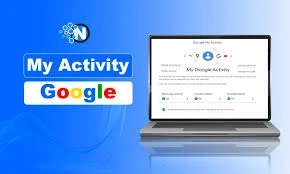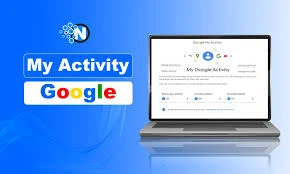 Easy Step-by-Step Guide for Everyone
Easy Step-by-Step Guide for Everyone
Google is something we use every day. We search for school homework, watch videos, get directions, and even ask it questions using voice. But every time we use Google, it saves what we do. That’s called your Google activity history.
Sometimes, we may not want to keep this history. It might be for privacy, for cleaning up, or just because we don’t want anyone else to see what we searched.
Don’t worry — deleting it is very easy. Let’s learn how to do it step by step.
What Is Google Activity?
Google saves your actions when you:
- Search on Google
- Watch videos on YouTube
- Use Google Maps
- Use Google Assistant
- Visit websites using Chrome
Download apps from Play Store
All these are stored in your Google account under a section called “My Activity.”
Why Delete Your Activity History?
Here are a few good reasons:
- You want to keep your searches private
- You’re using a shared phone or computer
- You want to stop Google from learning about your habits
You simply like to keep things clean and organized
How to See and Delete Your Google Activity
Follow these steps to delete your Google history:
Step 1: Open the Google Activity Page
- On your computer or phone, open any browser.
- Go to: https://myactivity.google.com
- Sign in with your Gmail ID (if you’re not already signed in).
Step 2: Choose What to Delete
- Click on the menu icon (three lines) in the top left.
- Click "Delete activity by".
- You will see choices like:
- Last hour
- Last day
- All time
- Custom range
If you want to delete everything, click All time.
Step 3: Pick Services to Clear
Google will ask which services you want to delete history from:
- Search
- YouTube
- Maps
- Chrome
- Google Play
You can select all or just some.
Click Next, then click Delete.
Done! Your activity is now removed.
How to Delete Activity on a Phone (Android or iPhone)
You can also do this directly from your phone.
On Android:
- Open the Google app.
- Tap your profile picture on the top right.
- Tap Search History.
- Tap the Delete button.
- Choose what you want to delete (last hour, last day, or all time).
On iPhone (Using a Browser):
- Open Safari or Chrome.
- Go to https://myactivity.google.com
- Follow the same steps as above.
How to Stop Google from Saving Your History
You can turn off activity tracking so Google stops saving your actions.
Here’s how:
- Web & App Activity
- Location History
- YouTube History
- Switch them OFF to stop saving your activity.
You can turn off one or all, depending on what you want.
How to Auto-Delete Your History
Don’t want to delete your history every time? You can set Google to delete it automatically.
Steps to Auto-Delete:
- Go to: https://myactivity.google.com
- Click on “Activity controls” from the menu.
- Select a service (like Web & App Activity).
- Click “Auto-delete”.
Choose:
- Every 3 months
- Every 18 months
Every 36 months
- Click Next, then Confirm.
What Happens When You Delete History?
Here’s what changes:
- Google won’t show old searches
- YouTube will not show watched videos
- Some app suggestions may reset
- Privacy increases — your data is safer
But don’t worry — this won’t delete your emails, photos, or files. It only deletes your activity history.
Final Words
Deleting your Google activity is a smart way to protect your privacy. Whether you use Google for fun, for school, or for work, it’s good to know how to manage your data.
Just remember these steps:
- Choose what you want to delete
- Set up auto-delete or turn activity off if needed
Now you’re in full control of your Google activity!