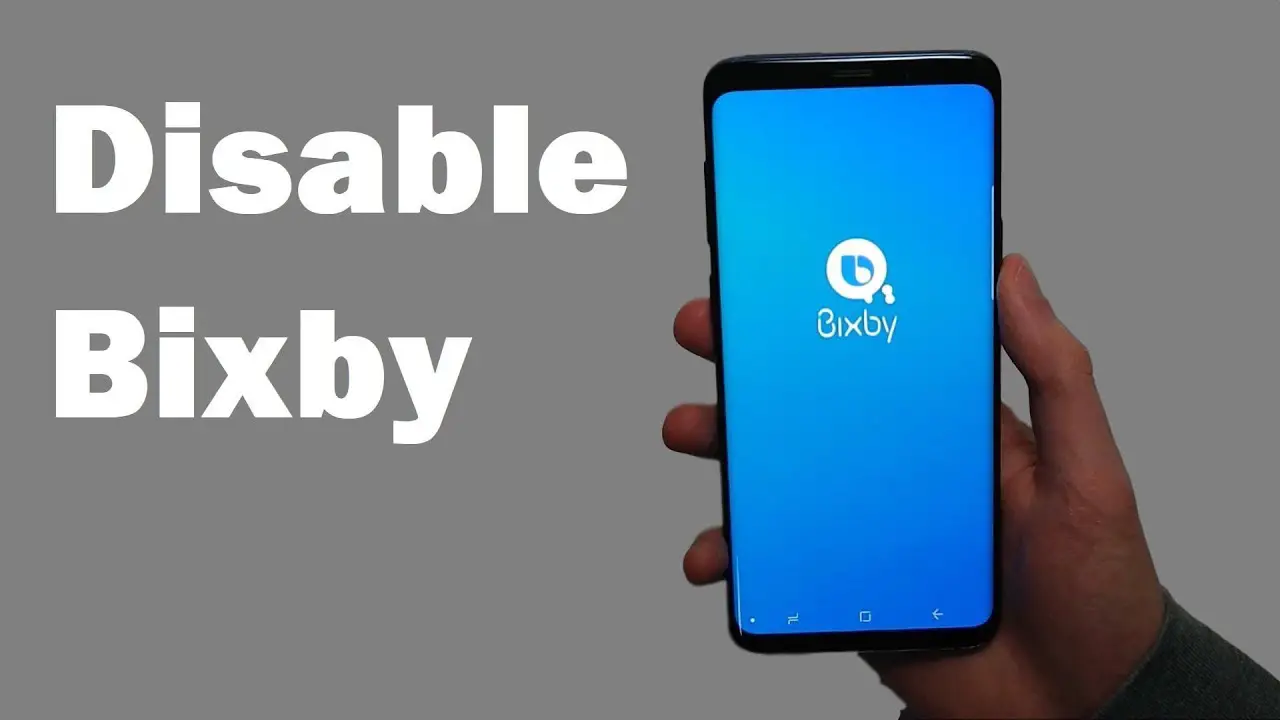A lot of people wanted to disable Bixby, announced by Samsung. For the Galaxy S9 and Note 9 users, it has become essential to eliminate Bixby and forget that it ever existed. Not only this, but the Galaxy S10 and Note 10 users are also trying to figure out the same.
We’ve noticed that with every new device introduced by Samsung, the need to remove Bixby increases. A lot of people might be unfamiliar with the Samsung user’s obsession to disable the Bixby feature. One of the biggest reasons is their placement. The Bixby button is placed right below the volume button that more often leads to accidental presses.
A whole new level of frustration is knowing that the Bixby button is combined with the power button in phones like Note 10, Note 10+, Galaxy S20, and Galaxy Note 20. Sit back and take a sigh of relief as there is finally a solution to disable Bixby for good.
How to Disable Bixby Permanently?
The method to disable Bixby on Note 10, S20 and Note 20 series differs slightly from the one on Galaxy S8, S9, S10, Note 8, and Note 9. Therefore, select your phone and follow the instructions mentioned below:
For Note 10, S20, and Note 20 series
The steps to disable Bixby on Note 10, S20, and Note 20 series are:
- Navigate to the Notifications center by swiping down on the screen from top to bottom.
- Click on the ‘Power Menu’ button in the settings panel.
- Select the ‘Side Key’ settings in the power menu.
- Select the ‘Quick launch camera’ or ‘Open app’ option for the Double Press section.
Note: If you’ve selected the ‘Open app’ option, select an app to open with the double-press using the cog button.
- Select the ‘Power off menu’ option for the Press and Hold section.
For Galaxy S8, S9, S10, Note 8, and Note 9
To disable Bixby on Galaxy S8, S9, S10, Note 8, and Note 9 phones, you’ll have to log-in with a Samsung account, and only then can you move further.
The steps to disable Bixby on Galaxy S8, S9, S10, Note 8, and Note 9 are:
- Tap the Bixby button on your phone.
- Click on the ‘Arrow’ icon appearing on your screen.
- Enter your Samsung ID and Password to sign in or create a new account if you don’t have one.
- In case a ‘Use your biometrics’ notification appears, click on the ‘Noy now’ option.
- Click on the ‘Arrow’ icon appearing on your screen.
- Press the arrow icon thrice in the three upcoming windows.
Now you’re logged in and finally ready to disable Bixby on your phone. To disable the Bixby button, follow the steps below:
- Launch the Settings app.
- Locate the ‘Advanced Features’ tab and click on the same.
- Select the ‘Bixby Key’ option.
- Mark the checkbox for ‘Double press to open Bixby’ in the next window.
That’s it! The process mentioned above is likely to make your life much simpler with a Samsung phone. Undoubtedly, Google Assistant is a go-to voice assistant for every Android user. Therefore, it is also one of the reasons to disable Bixby on Samsung devices.
Source : https://rennation.com/how-to-disable-bixby-on-a-samsung-galaxy-phone/