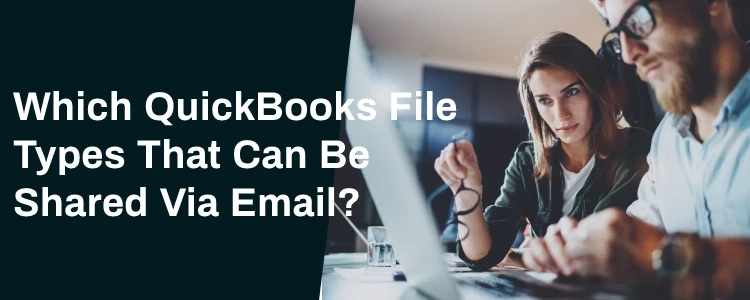How can I send a QuickBooks file through email? This is perhaps one of the most often asked questions we have from people who employ an accountant to handle their accounting. Most small companies employ an accountant to handle their day-to-day bookkeeping, but even if you do, you must have a fundamental understanding of how things operate. If you're not sure how to submit your QuickBooks file to your accountant, continue reading for a step-by-step guide. Along with a step-by-step guide on emailing QuickBooks files, we've included a summary of the benefits and drawbacks of doing so.
How safe is it to send QuickBooks data through email? There are a number of ways to distribute your corporate documents, but emailing is one of the most popular since it is simple to use. Sharing QuickBooks data through email, on the other hand, comes with a number of dangers. For example, if a different email address is inputted as a result of a key-punching error, your accounting information might end up in the wrong hands. Your data may also be compromised if your email is hacked without multi-factor authentication setup. The QuickBooks Accountant File Transfer Service encrypts files to eliminate the security risks associated with emailing a portable QuickBooks file.
QuickBooks File Types That Can Be Shared Via Email
The file types that you may use to share your company file data with your accountant are as follows:
Backup Copy
Creating a backup copy compresses the corporate file and generates an email-able backup copy. This function is not available for QuickBooks Online customers at this time, therefore it is advised that you generate a backup copy of your business file on a regular basis to safeguard your vital QuickBooks data from loss or damage. However, due to the restrictions of emailing data files, you may only exchange files that are less than 25MB in size. If the file is greater than 25 megabytes, you may need to compress it before sharing it. To make a backup copy of your company file, follow the procedures outlined below.
Switch to single-user mode in QuickBooks by going to the File tab and selecting it.Select Backup Company from the File menu once again.Choose Create a Local Backup and then Local Backup from the Create Backup windows.Choose a location to save the backup copy of your firm file from the Backup Options windows by clicking Options.Save the document, and it's now ready to send through email.QuickBooks Portable Company File
Creating a Portable Company file reduces the file's size, making it easier to send over email or other file-sharing services. We must compress the file because some email services do not allow large data files to be shared. Only the financial information that has to be shared with your accountant is stored in a Portable Company file. To minimize the file's size, other data such as photos, logos, templates, and letters are deleted. If your Portable Company file is still larger than 25MB, you may share it securely using online file-sharing services like Drop box or Share File. Follow the procedures outlined below to generate a Portable Company file.
To get started, open QuickBooks and go to the File tab.After that, click Portable Company File and then Create Copy (QBM).Next, pick Desktop from the Save in drop-down box.To Save the Portable Copy of your Company File to your Desktop, hit Save and OK twice.You may now quickly attach the file to an email message and send it to your accountant.Accountant Copy of Company File
The Accountant Copy of the Business File is the most practical approach to transfer data when the file size is too huge or there are many company files that need to be shared. Accountant's Copy is the most secure way to transfer your data and is produced using either (QBA) or (QBX) extensions. You can encrypt the file and then share the password with your accountant. The advantage of sending your accountant an Accountant's Copy of your QuickBooks data through email is that you may specify a "dividing date" to guarantee that your and your accountant's modifications do not clash.
To produce and share the Accountant's Copy of your company file, follow the procedures outlined below.
Under the File tab, move your mouse cursor over Accountant's Copy.Click Save File after selecting Client Activities.Click Next after selecting Accountant's Copy.To proceed, select a Dividing Date and then click Next.Click OK, then Save after giving the file a name and a location.You may send the file to your accountant through email after it's finished.Sending Accountant’s Copy Directly via QuickBooks Desktop
Sharing the Accountant's copy of the QuickBooks file through email is safe and easy. This file type sends a download link to the QuickBooks company file through the Intuit server. Learn how to distribute the Accountant's Copy of your company file using QuickBooks Desktop by following the procedures outlined below.
Hover your cursor over Accountant's Copy under the File tab.After that, choose Client Activities and press Save.Select Accountant's Copy once again and click Next.To continue, enter a Dividing Date and then click Next.To complete the job, click OK, give the file a name and a location, and then hit Save.These are some simple ways to send your QuickBooks file to your accountant by email, and if you have any questions or want to learn more about how to email QuickBooks File, you may contact our trained professionals for help.