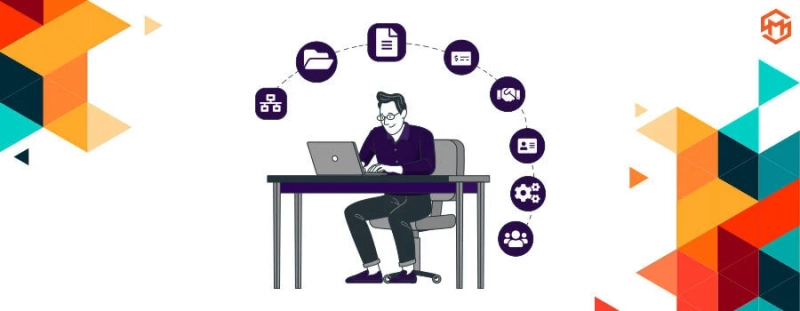The Developer mode in Magento is used when you want to customize your Magento 2 or add a new extension to the store. Magento 2 offers three different modes of use to its user admin:
Default ModeDeveloper ModeProduction ModeYou can use different modes for Magento stores depending on specific needs and circumstances. In this post, you will get to learn how to Enable Developer Mode in Magento 2.
Following are the useful features available in Developer mode:
Verbose and extensible loggingCompilation of code automaticallyImproved debuggingDisplay custom X-Magento-* HTTP request and response headersSwitching via SSH or CLI
One of the best ways to switch Magento 2 to developer mode is by using a special CLI command. Here are the steps that you need to take:
Log in to the Magento store via SSH/CLI and go to the root of your store.Clean generated classes and entities in order to prevent unchecked errors by using the command below:rm -rf var/di/* var/generation/*
Go to developer mode using the following command:bin/magento deploy:mode:set developer
After successfully running the above command, you will see a message in the log below, indicating the successful switchSwitched to developer mode
For More Information, Visit:- https://www.magespark.com/blog/post/how-to-enable-developer-mode-in-magento-2?utm_source=writeupcafe&utm_medium=article&utm_campaign=july-2022