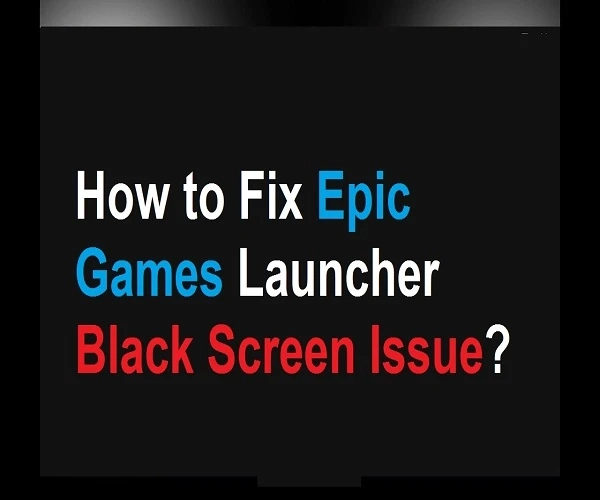Epic Games Launcher is one of the most popular digital distribution gaming platforms out there. It is available for macOS and Windows systems. But some users are reporting that they are facing a black screen issue while opening the launcher. So, if you are struggling to find a resolution to this annoying problem, then here are a few fixes mentioned below.
[caption class="snax-figure" align="aligncenter" width="662"][/caption]
Reset the Screen Resolution
You can reset the screen resolution by following these directions provided below:
Go to the blank area on your desktop, then right-click on it.Thereafter, click on the ‘Display settings’ option.You should move down to the ‘Display resolution’ and select the button of the down arrow.Go down, then select the 1280×768 resolution.Once you have done so, invoke the launcher.Running the Launcher as an Admin
You can open the launcher as an admin by following these directions provided below:
Go to the shortcut of the launcher and right-click on it, then choose the Run as administrator.Now, open the launcher.Set Compatibility Mode
You can set compatibility mode by following these directions provided below:
Navigate to the shortcut of the launcher and right-click on it, then choose the Properties option.Later, click on the Compatibility tab and mark the ‘Run this program in compatibility mode for’ box.Then mark the ‘Disable full-screen optimizations’ box and select the Apply button.Click on OK.Now, invoke the launcher and then check the issue.Use the Compatibility Troubleshooter
You can run compatibility troubleshooter by following these directions provided below:
Reach the shortcut of the launcher and right-click on it, then pick the Properties option.You should choose the Compatibility mode and hit the ‘Run compatibility troubleshooter’ option.Once prompt the ‘Program Compatibility Troubleshooter’ screen, choose the ‘Try recommended settings’ option.Go to the ‘Test the program’ option, and you will be directed to the launcher.Go back to the screen of ‘Program Compatibility Troubleshooter’ and hit the Next button.In case there are no issues with the launcher, then you should select the ‘Yes, save these settings for this program’ option.Now, untick the ‘The program worked in earlier versions of Windows but won’t install or run now’ box. Later, mark the ‘The program opens but doesn’t display correctly’ box, then hit the Next button.Mark the error message saying the problem needs to run in 256 colors or 8-bit color mode box and then hit the Next button.You should hit the ‘Yes, try again using different settings’ option, and select the Next button.Go to the ‘Test the program’ option and then select the Next button.Navigate to the ‘Yes, save these settings for this program’ option.Flush the Cache of DNS
You can flush the cache of DNS by following these directions provided below:
Hold the Windows and R hotkeys to invoke the Run prompt.Then input ‘cmd’ into it and select the OK button.Hit the ‘Shift + Ctrl + Enter’ buttons over the keyboard.Once the ‘Do you want to allow this app to make changes to your device’ screen comes up, select the Yes button.You should insert this command and hit the Enter key: ipconfig /flushdnsNow, reopen the launcher.Modify the High DPI Settings
You can modify the high DPI settings by following these directions provided below:
Select the shortcut of the launcher and right-click on it, then choose the Properties option.You should click on the tab of Compatibility and then choose the ‘Change high DPI settings’ option.Mark the ‘Override high DPI scaling behavior’ box and select the OK button.Install the Epic Games Launcher Again
You can install Epic Games Launcher again by following these directions provided below:
Firstly, close the launcher.Then reach the Search section and insert ‘cmd’ into it, then select the OK button to invoke the Command Prompt.Later, right-click on it, then choose the Run as administrator.Input sfc /scannow’ into it, then hit the Enter key.Now, reboot the system.Once you reach the Search section, input ‘add or remove programs’ into it and select the OK button.Thereafter, choose the ‘Add or remove programs’ option.You should move down, and click on the ‘Epic Games Launcher’ option.Then hit the ‘Uninstall’ button.Download the latest launcher and then install it.Ava Williams is a Microsoft Office expert and has been working in the technology industry since 2002. As a technical expert, she has written technical blogs, manuals, white papers, and reviews for many websites such as office.com/setup.