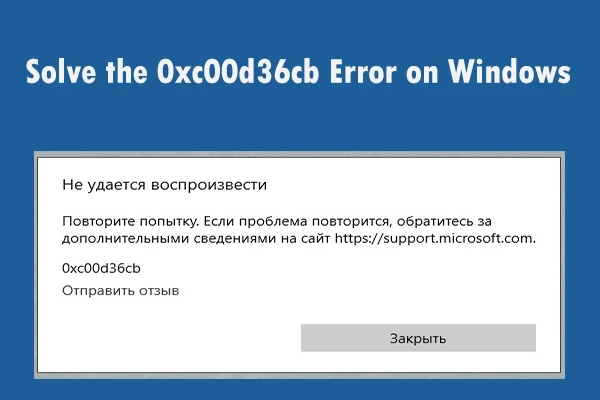When you are trying to play any TV show or movie through a default video player on your Windows 10 operating system, you get the error code 0xc00d36cb. This error code appears due to glitches in your media player or corrupted files. If you are facing this issue then you are at the right place, as in this article, we will teach you how you can fix error code 0xc00d36cb.
How to Fix Error Code 0xc00d36cb on Windows 10
In this article, we have mentioned four easy and possible solutions to fix error code 0xc00d36cb on Windows 10 operating system:
Run Video Playback Troubleshooter
Reset TV and Movies Application
Create a New User Account
Check Permission issue
1) Run Video Playback Troubleshooter
Here are the steps to follow:
Tap on the start button and then tap on settings.
Tap on “Updates & Security” under the settings tab.
Go through the list and tap on the Troubleshooter option.
In the troubleshooter, the option finds Video playback and tap on it.
After the above procedure, troubleshooter scans your device and offers you new features.
Here you need to tap on “Continue with troubleshooter.”
Then the troubleshooter automatically starts the scan process on your system to find the driver and codec issue.
Now you need to go through with on-screen instruction and then apply suggested fixes.
After finishing the above procedure, close the troubleshooter and then check if the issue is resolved.
2) Reset TV and Movies Application
Here are the steps on how to reset the TV and Movie Application:
Tap on the start button and then launch the settings on your device.
Visit the application and then tap on the “App & features” button.
Go through the list and tap on “Movies and TV.” You can also find applications in the search tab.
Tap on the “Movies & TV” button.
Tap on the “Advanced” button.
Go through the list and tap on the “Reset” tab.
After the above process, close the settings and then you need to try playing video from your gallery.
3) Create a New User Account
Here are the steps to follow:
Tap on the Start icon and to launch the settings window.
Tap on Accounts under the settings.
Launch the “family and other users” option.
Go through the list to locate “Other user” and then tap on “Add someone else to this computer” button.
On the account window of Microsoft, you need to enter your email id. If you don’t want to share your email id to start a local account, then tap on “I don’t have personal sign-in info” option.
Now tap on “Add a user without Microsoft account”, or you can also enter Microsoft username.
Here you need to type your username and password for a new account. You can also choose a security question and attach the answer to secure your account.
After the process your new profile is ready to use, now log out your account and then sign with a new account.
4) Check Permission issue
If you are having trouble with this error issue, then you need to modify your file properties.
Here are the steps on how to check the permission issue:
Right-tap on the problematic file and then tap, on “Properties.”
Launch the “Security” tab.
Tap on the “Advanced” option.
In the “Advance security settings” option and then tap on “Change link.”
Enter “Everyone” in the box under the “Select user group’ option.
Tap on “Check names” option.
Tap on “OK” and then hit “Apply” to save your changes.
Here you need to close the entire properties tab.
Now you need to try to play video and then check if the issue is resolved.
Elisa Wilson is an avid technical blogger, a magazine contributor, a publisher of guides at mcafee.com/activate and a professional cyber security analyst. Through her writing, she aims to educate people about the dangers and threats lurking in the digital world .
Source :- https://haveactivate.com/how-to-fix-error-code-0xc00d36cb-on-windows-10/