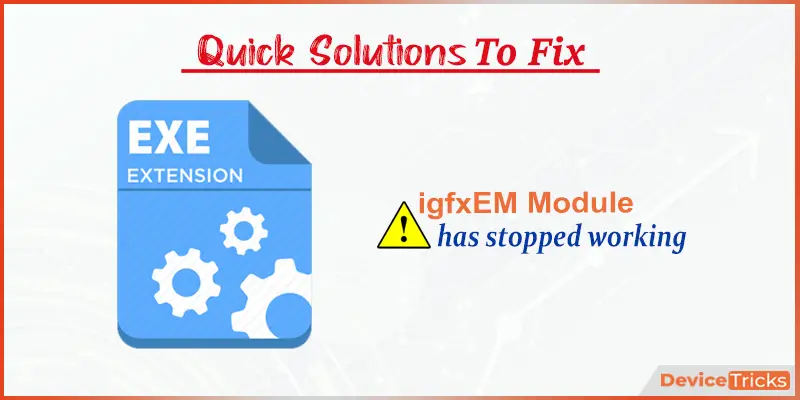Disclaimer: This is a user generated content submitted by a member of the WriteUpCafe Community. The views and writings here reflect that of the author and not of WriteUpCafe. If you have any complaints regarding this post kindly report it to us.
igfxEM Module is one of the most useful aspects of the computer system. However, nowadays, igfxEM Module has stopped working and thus, it is annoying users a lot. If you are one of those users who are facing these issue, then follow the below-written guidelines. Here is how to fix igfxEM module not working:
Upgrade Graphics Card
- Press the Win + R keys at the same time on your system to launch the Run section.
- After that, enter ‘devmgmt’ into the section and hit the OK button.
- You will see a new screen on your system that will display the ‘salient features of the drivers.’
- Go to the ‘Display adapter’ tab and choose the arrow option to view the hidden drivers.
- Now, you will reach the ‘Intel Graphics Card driver’, and right-click on it then choose the ‘Update driver’ within the drop-down section.
- After that, a prompt will show that will ask you for permission to download the drivers.
- You should choose the ‘Search automatically for updated driver software.’
- Finally, permit the screens to locate out the upgraded driver for you, and after finishing the search, this will display the driver’s list, choose the one and pursue the on-screen steps to finish the procedure.
Rollback the Driver
- On the Desktop and reach the This PC then right-click on it.
- You should click on the Manage option.
- Select the Device Manager.
- Go to the ‘Display Adaptors to expand’ option and right-click on Intel graphics driver.
- Choose the Properties option.
- You have to select the Driver section and choose the ‘Roll Back Driver’ option.
- Later, choose the preferred option and select the OK button.
- Now, restart the PC and look for the error.
Download the Graphic Driver Manually
- Launch the browser and visit Intel official site or you should straightly by selecting on the URL ‘https://www.intel.in/.’
- At the upper side of the Intel screen, you should locate the ‘Support’ section and select it.
- You should click on the ‘Product Support’ option.
- Then, choose the ‘Tools and Utilities’ within the featured menu of ‘Product Support.’
- Afterwards, a fresh screen will launch, and this will display the variation feature, move down the screen and select the ‘Download Drivers and Software’.
- Go through the product tab, then choose the ‘Graphic driver’.
- Thereafter, input the version and product number of the OS. Once complete
- the task, the screen will reopen, and it will display the applicable driver list supporting the device, choose the one and select the ‘Download’ option.
Turn off igfxEM from startup.
- Hold the Win + R keys at the same time on your system to launch the Run section.
- After that, input ‘msconfig’ into it then choose the OK option.
- Then select the ‘System Configuration’ screen will show that will display the inbuilt services given by Microsoft.
- You should click on the Services section situated on the upper side of the screen.
- Then move down the screen and choose ‘igfxext.exe’.
- Once you choose the same, unticked all the boxes and select the ‘Disable button’.
- Once performing the task, choose the OK option.
- Now, reboot the system.
Source url:-https://williamsblogpoint.wordpress.com/2020/03/11/how-to-fix-igfxem-module-has-stopped-working/