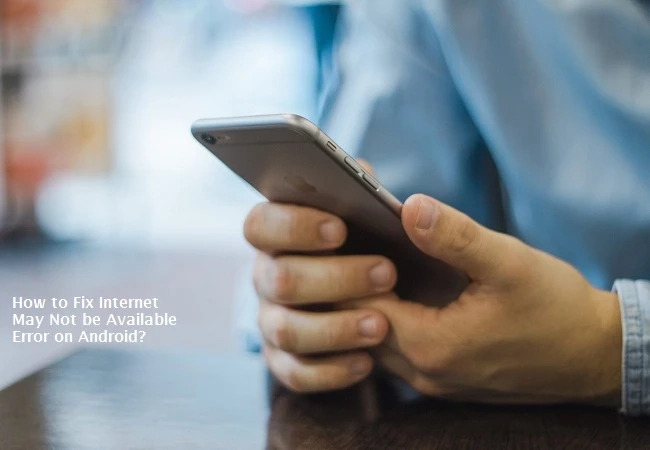When you are browsing or watching online something, then you may encounter the ‘Internet May not be available on your Android Phone’ error. This is an annoying error that pops up from time to time. To fix this issue, read on and apply the solutions given below.
Modify DHCP Mode
Navigate to the Settings option of the device.After that, select the option of ‘Wireless and networks.’You should choose the Wi-Fi section.Later, long-press the Wi-Fi name that you are linked to until you view a prompt menu.You have to choose the option of ‘Modify Network.’When you choose to appear in the option of ‘Advanced’ you will locate the two sections: one for IP settings and the other for setting up the proxy.Go to the ‘IP settings option and set it to Static.’You will view the choice to edit the settings of DNS.Input the “8.8.8.8” beneath the ‘DNS 1 section and “8.8.4.4” below the DNS 2 section.Once you have done, apply the changes by selecting the button of ‘Save.’Finally, attempt to link to the Wi-Fi then check whether you are capable of accessing the internet.Update the OS
You should invoke the Settings on the mobile.Thereafter, select the option of System.Go to the Software update option.You will locate the option to ‘Check for Software Updates.Now whether you locate that a software update is applicable, then choose the option of Update.Finally, you have to wait for a moment for the updates to get downloaded.Then reboot the phone.Forget Wi-Fi Network and Link Again
Navigate to the Settings option on the mobile.After that, select the option ‘Wireless and networks.’You should choose the option of ‘Wi-Fi.’In order to forget a specific network of Wi-Fi, select and press on until a prompt menu appears.Later, select the option of ‘Forget Network.’Now, once you input the password again, select the option of Connect.Reset Android Network Settings
You should reach the Settings on the device.After that, select the System section.Go to the button of Reset.You have to choose the ‘Reset Network Settings’ option.Now, choose the option of “Reset Network Settings.”Finally, attempt linking to the network of Wi-Fi and check whether you are capable of fixing the issue.Start the Device into Safe Mode
Turn off the mobile and reboot it via the power key.Thereafter, during the restart, hold both volume keys at the same time.Proceed with this action until the device is turned on.After finishing the restart, you will see the notification of Safe Mode at the upper side of the window.Now, attempt connecting to the internet and check whether it works correctly.Source url: https://blogs-hunt.uk.com/how-to-fix-internet-may-not-be-available-error-on-android/