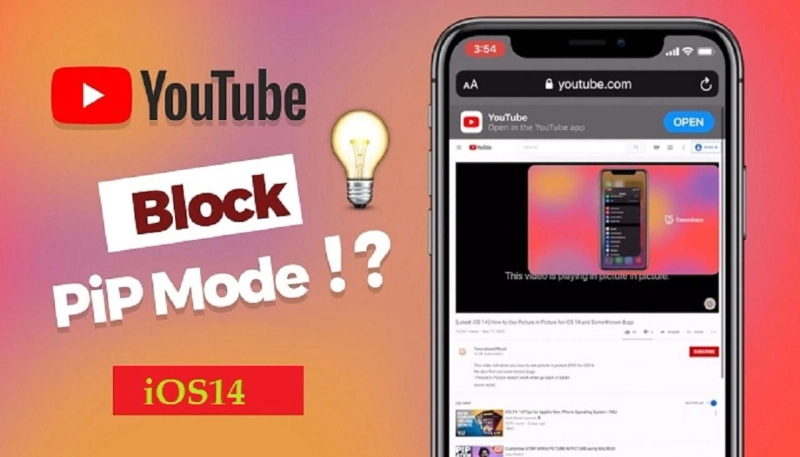Are you an iPhone or any iOS device user and like to stream YouTube videos on your devices? Apple released the iOS 14 version a few months ago, and with this updated version, the company added a lot of great features for its users. YouTube Picture-in-Picture mode was also included in the list. But there are some reports stating that after updating the software on their iOS devices, the users are facing issues while streaming the YouTube videos in the PiP mode through the Safari browser. This is the recent issue that is reported by a lot of iPhone and other iOS Devices users. If you are also an iOS device user and face this issue, there is no need to be disappointed. We have some solutions that you can try to fix this problem.
However, the feature was not added to the YouTube app itself. The users could use the functionality through the Safari browser after updating the software on their iOS devices. Picture-in-Picture mode is the most amazing functionality that enables users to do multitasking. With this PiP mode enabled, you can minimize the video player window and perform other tasks. Previously, this functionality was only applicable to the premium subscribers. And then, the streaming service made the feature available to all the users for a while. A few days back, the streaming service again restricted the functionality to the premium subscribers only. If you want to access the YouTube PiP functionality, you will need to go through this complete article. Here, we have explained the technique you will need to follow if you still want to access the YouTube Picture-in-Picture mode. So, please go through the complete blog to know the entire method.
The Technique to Get the YouTube Picture-in-Picture Mode Working in Safari in iOS 14
The YouTube streaming service removed the functionality of the PiP mode because it wants the feature to remain a part of the premium plan. But you don’t need to be disheartened. By following the technique that we will mention here, you will be able to get the YouTube Picture-in-Picture mode working in iOS 14 Safari. The method is simple and explained step-wise. To use the YouTube PiP functionality in the Apple Safari, you will have to create a custom shortcut using the Shortcuts app on your iPhone or iPad. And then you are good to go. Here’s how can you do so:
The Steps to Create a YouTube PiP Mode Shortcut via the Shortcuts App
By following the below-mentioned steps, you will be able to create the YouTube PiP mode shortcut on your iOS device:
To get started with the method, first of all, you will launch the “Shortcuts “app on your device.
And now, after launching the app, go to the “+” icon that you will be able to view at the top-right corner of your screen.
On the next screen, select the “Add Action” button to proceed and then choose the “Web.”
Now, under the “Safari” section, go through the option of “Run Javascript on Web Page.”
You will need to tap on the “Web Page” option on the next screen that you can see placed beside the “Run Javascript On.”
And after that, choose the option of the “Shortcut Input” given in the menu appearing on your screen.
After reaching the shortcut window, you have to remove the Javascript code that you can see on your device screen. Instead, enter the following code:
“let v = document.querySelector(‘video’); v.addEventListener(‘webkitpresentationmodechanged’, (e)=>e.stopPropagation(), true); setTimeout(()=>v.webkitSetPresentationMode(‘picture-in-picture’), 3000); completion()”
And next, go to the three-dotted icon located at the top-right corner of your screen.
Now, you can assign a suitable name to the created shortcut.
After assigning a name, turn on the toggle button for the option “Show in Share Sheet.”
Next up, you will have to tap on the “Share Sheet Types” option.
Proceed with the method by selecting the “Deselect All” option given at the top-right corner of your device screen and then go through the “Safari Web Pages.”
And then, hit the back button located at the top left corner of your screen. And now, choose the “Done” option. Go through the “Done” option again to complete the procedure.
And now, you have successfully created the YouTube PiP mode shortcut on your iOS device. Now, playing the videos in the PiP mode using the Safari browser is pretty simple. Here’s how to do so:
Firstly, open the Safari browser on your iOS device and now search for the video you would like to play in the PiP mode.
Now, tap or click on the play button to start playing the video and then go to the “Share” icon.
Here, you can choose the PiP mode shortcut that you have just created in the action sheet. And that’s pretty much you need to do. Now, you can start playing YouTube videos in the PiP mode while carrying out the other tasks.
So, this is how you can stream the YouTube videos in the PiP mode on your iOS device. You can try these steps now. And to read more articles like this, please go through our website.
Source URL - How to Fix Picture-in-Picture Mode Not Working in iOS 14 Safari