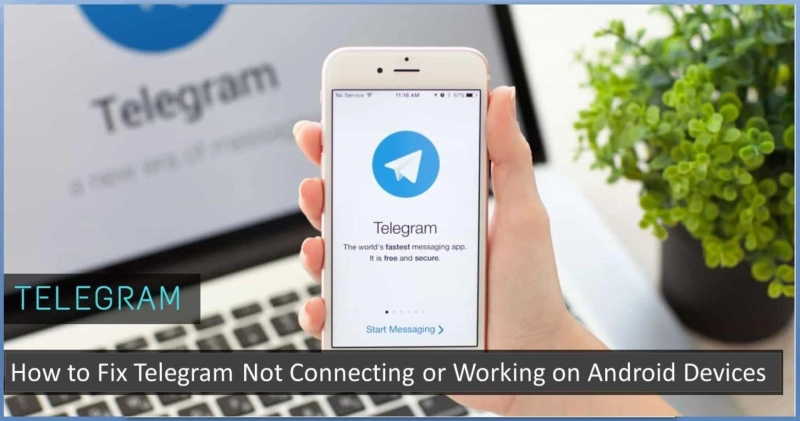Telegram is a secure, reliable messaging application than can conveniently work on various Android devices. It works on cloud-based features so that you can access your messages worldwide on several platforms. The messaging services are quite fast and hold strong encryption features. Telegram is ad-free and provides a quick messaging system for your android device.
Sometimes, users face various issues such as Telegram stuck while connecting or fails to load. Users face messages not delivered errors while using Telegram application on their device.
Source:- How to Fix Telegram Not Connecting or Working on Android Devices?
One who wants to troubleshoot the error of Telegram not working or fails while connecting can follow these instructions carefully:
Checking App Downtime
The first and foremost task is to check downtime related to your Telegram application as the Telegram service may be facing downtime.The servers of this popular service are stretched all over the world, just like Google, Facebook, or Whatsapp. Users can check their downtime by various services such as Downdetector via Android application or website.Checking for Internet Connectivity
If you are facing Telegram crashing or not working issue, one formal recommendation is checking or restarting your android device on which you wish to run Telegram. For this, it is advised to check your data connection and Wi-Fi setup and make sure that it is working properly.
In case, Wi-Fi is not working, then connect to the internet with your mobile data. After checking all the basic set up for internet connection, it is also advised to restart your device. This action can restore all your settings to the very start and helps to run your app smoothly.
Removing Cache Data
First of all, launch Phone settings on your device and hit the “Apps” section there.Next, tap the “Manage Apps” section and then look for the Telegram option there. Once you find it, then tap it to open.Now, hit the option “Clear Data” located at the lowermost section of your Window.Then, choose the “Clear Cache and Clear All Data” option.Next, log in to your Telegram account by entering necessary account credentials.At last, check that your Telegram is properly working or not.Providing App Permissions
Some applications need specific app permissions to run on a particular device. There might be a reason behind this error issue.
It is possible that you have given all the app permissions and activate on your device but sometimes these permissions and actions get revoked due latest update and unknown error issues. In this case, it is recommended to provide all the program permissions on which Telegram works conveniently. To do so, follow these instructions:
First and foremost, go to the Settings page.Now, hit the section App Permissions.Then, turn these options to On:ContactsStorageNote: These two are the most important for Telegram for messaging worldwide. Deactivation of these two options will lead your Telegram to misbehave.
Uninstalling or Reinstalling Telegram
In most cases, uninstalling and then reinstalling a program can help you troubleshoot various issues as it eradicates bugs and harmful viruses. To do these two processes, pursue these steps:
In the beginning, launch Settings on your device and navigate to the installed apps list.Then, select the Telegram option and hit the uninstall button there. It will be located on the right side of the provided listing.Then, install the Telegram application afresh on your device.Checking VPN, Proxy and DNS Servers
In case you are using a VPN or Proxy for internet connection, then your VPN may have expired or became corrupted. It might be a major cause of not working or connecting your Telegram services. In this case, it is advised to modify your VPN location and then check that your Telegram starts to work again.
In case you are still facing issues, then deactivate all of them and try to connect to the internet with any other Wi-Fi connections.
Sometime Google DNS might be the issue behind this issue as many users use custom DNS such as 8.8.4.4 and 8.8.8.8 etc. Remove the issue creating DNS and then connect to a compatible one.