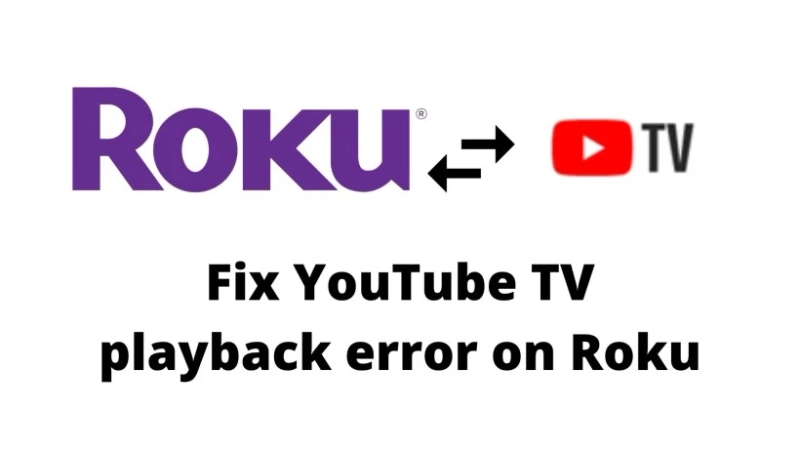How to identify and resolve a playback issueThe next several sections contain a variety of suggestions to help you identify the type of problem and resolve a playback issue. If you are instructed to restart your router* or Roku device, refer to the following instructions.Steps to Fix YouTube TV Playback Error on Roku:Restart your routerTo restart your router properly, you may need to review instructions from your internet service provider (ISP) or router manufacturer. In some cases, you can simply unplug your router and plug it back in, and in other cases it may require pressing a reset button on the device.Restart your Roku deviceTo restart your Roku device, you can either unplug the power cable, wait a moment, and then reconnect it. Or you can use the following steps to restart it from the Settings menu.1. Press Home home button on Roku remote on your Roku remote2. Scroll and select Settings3. Select System4. Select Power. If you do not see a Power submenu, skip to the next step.5. Select System restart
How to Fix YouTube TV Playback Error on Roku?