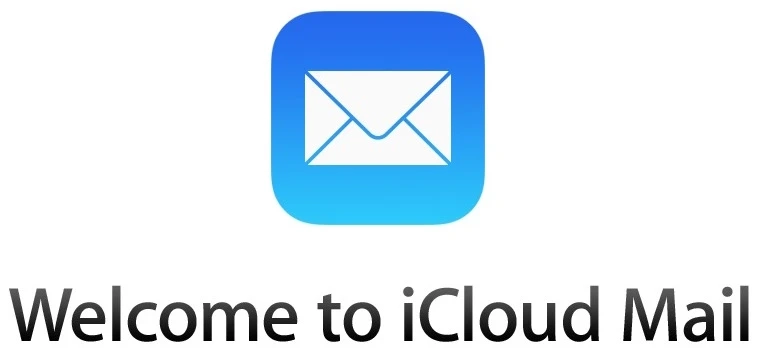Introduction to iCloud Accounts
Welcome to the world of iCloud accounts, where your digital life finds its cozy virtual home. If you're an iPhone user, chances are you've already experienced the seamless integration and convenience that comes with having a single iCloud account on your device. But did you know that it's possible to have not just one, but two iCloud accounts on one iPhone? Yes, you heard it right! In this blog post, we'll walk you through the steps to set up a second iCloud account and explore why having multiple accounts can be beneficial. So grab your favorite beverage, sit back, and let's dive into the wonderful realm of dual-iCloud magic!
Why You Might Want Two iCloud Accounts on One iPhone
Having two iCloud accounts on one iPhone might seem unconventional, but there are several reasons why you might consider doing so.
It allows you to keep your personal and professional lives separate. With a second iCloud account, you can have different sets of contacts, calendars, and reminders for work and personal use. This ensures that important business appointments don't get mixed up with family events.
Having multiple iCloud accounts gives you more storage space. Each account comes with 5GB of free storage, so by setting up a second account, you effectively double the amount of available space. This is especially useful if you frequently back up your device or store large files in the cloud.
Moreover, using two iCloud accounts can enhance privacy and security. By keeping sensitive data like financial records or confidential documents in a separate account from your everyday activities, you reduce the risk of unauthorized access to important information.
Multiple iCloud accounts allow for greater customization options on shared devices within a household. Each user can personalize their settings without interfering with others' preferences.
With these benefits in mind, let's explore how to set up a second iCloud account on your iPhone!
Steps to Setting Up a Second iCloud Account
Setting up a second iCloud account on your iPhone can be done in just a few simple steps. Here's how to do it:
1. Open the Settings app on your iPhone and scroll down until you find "Passwords & Accounts." Tap on it.
2. Next, tap "Add Account" and select iCloud from the list of available options.
3. You'll be prompted to enter your Apple ID and password for the new iCloud account. If you don't have one yet, you can create a new Apple ID by tapping on "Create a new Apple ID."
4. Once you've entered your credentials, tap "Next" and choose which features and services you want to enable for this new iCloud account. You can sync contacts, calendars, reminders, notes, and more.
5. Tap "Save" or "Done" to finish setting up the second iCloud account.
Now that you have two iCloud accounts set up on your iPhone, you can easily switch between them whenever needed by going back to the Settings app and selecting the desired account under "Passwords & Accounts."
Having multiple iCloud accounts allows for better organization of personal and work-related data as well as increased privacy if needed. Try setting up a second iCloud account today!
Managing and Switching Between Multiple iCloud Accounts
Managing and switching between multiple iCloud accounts on your iPhone can seem like a daunting task, but with the right approach, it can be quite manageable. The key is to stay organized and understand how to navigate the settings of your device.
To begin, go to Settings on your iPhone and tap on your name at the top of the screen. This will take you to your primary iCloud account settings. Scroll down until you see "iCloud" and tap on it. From there, you can choose which apps and features are associated with this particular account.
If you wish to switch between multiple iCloud accounts, simply go back to the main Settings page and scroll down until you find "Passwords & Accounts." Tap on this option, then select "Add Account." You'll have the choice of adding another iCloud account or a different email service provider.
Once you've added a second iCloud account, it's important to remember that each account operates independently from one another. To access different accounts for various apps (such as Mail or Notes), simply open the app in question and locate its specific settings within that app itself.
Remember that managing multiple iCloud accounts requires vigilance when it comes to organization. Be mindful of which files or data are associated with each account so that confusion doesn't arise later on.
By following these steps and staying organized, managing multiple iCloud accounts on one iPhone becomes much more streamlined.
Potential Issues and How to Resolve Them
Potential Issues and How to Resolve Them
When it comes to managing multiple iCloud accounts on one iPhone, there can be a few potential issues that may arise. However, fret not! Here are some common problems you might encounter and the solutions to resolve them.
1. Storage Space: One of the main concerns is running out of storage space on your device due to multiple iCloud accounts syncing data simultaneously. To tackle this issue, consider optimizing your storage by enabling iCloud Photo Library's "Optimize iPhone Storage" feature or regularly backing up and deleting unnecessary files.
2. Conflicting Data: Sometimes, conflicts may occur when syncing data between two iCloud accounts. This could result in duplicate contacts, calendar events, or even conflicting app settings. To address this problem, ensure that you carefully manage which apps or data sync with each account and avoid overlapping information.
3. Password Management: Remembering passwords for multiple iCloud accounts can be tricky but essential for seamless access across all devices. Consider using a password manager app like LastPass or 1Password to securely store and autofill your login credentials for different accounts.
4. App Store Purchases: Another challenge arises when downloading apps from the App Store using different Apple IDs associated with separate iCloud accounts. To overcome this hurdle, sign out of one account in Settings > iTunes & App Stores before signing in with another account for specific purchases.
By staying mindful of these potential issues and their corresponding resolutions, you can effectively navigate the complexities of having two iCloud accounts on one iPhone without much hassle!
Remember to always stay organized and keep track of which account is used for what purpose—this will help maintain clarity while managing your data across multiple accounts seamlessly
Tips for Keeping Your Data Secure with Multiple iCloud Accounts
Tips for Keeping Your Data Secure with Multiple iCloud Accounts:
1. Use Strong and Unique Passwords: One of the most important steps in keeping your data secure is to use strong, unique passwords for each of your iCloud accounts. Avoid using common phrases or easily guessable information like your birthdate or pet's name.
2. Enable Two-Factor Authentication: Adding an extra layer of security to your iCloud accounts can greatly enhance their protection. Enable two-factor authentication, which requires you to verify your identity through a separate device or app when signing into your account.
3. Regularly Update Software: Keeping all software on your iPhone up-to-date is crucial for maintaining data security. This includes not only the operating system but also any apps connected to your iCloud accounts.
4. Be Mindful of App Permissions: When granting permissions to third-party apps that access your iCloud accounts, be cautious and review what level of access they require. Only grant permissions that are necessary for the app's function and avoid giving unnecessary access to sensitive information.
5. Avoid Public Wi-Fi Networks: Connecting to public Wi-Fi networks puts you at risk of potential hacking attempts and unauthorized access to your iCloud accounts. Whenever possible, use a trusted network or enable a virtual private network (VPN) while accessing sensitive information on multiple iCloud accounts.
6. Regularly Backup Your Data: Creating regular backups ensures that even if something were to happen with one of your iCloud accounts, you will still have copies of important data stored elsewhere.
Remember, taking proactive measures in securing multiple iCloud accounts is essential in today's digital age where cyber threats are prevalent. By following these tips and staying vigilant about data security practices, you can enjoy the benefits of having two iCloud accounts on one iPhone without compromising the safety of your personal information!
Conclusion: The Benefits of Having Two iCloud Accounts on One iPhone
In today's digital age, having multiple iCloud accounts on one iPhone can be a game-changer. It allows you to separate your personal and professional lives, keep your data organized, and access different sets of contacts, calendars, and files with ease.
The benefits of having two iCloud accounts on one iPhone are undeniable. You no longer have to compromise or juggle between different devices. With just a few simple steps, you can set up and manage multiple accounts seamlessly.
By following the steps outlined in this guide, you can easily set up a second iCloud account on your iPhone without any hassle. Whether you want to keep personal and work-related data separate or simply need more storage space for specific files or apps, having two iCloud accounts provides the flexibility and convenience that modern life demands.
Remember, managing multiple iCloud accounts requires careful attention to detail. Always make sure to switch between accounts when needed and stay mindful of potential issues that may arise along the way. By staying proactive and implementing security measures such as strong passwords and two-factor authentication for each account, you can ensure that your data remains secure at all times.
So why limit yourself? Embrace the power of dual iCloud accounts on your iPhone today - it's time to take control over your digital life like never before!