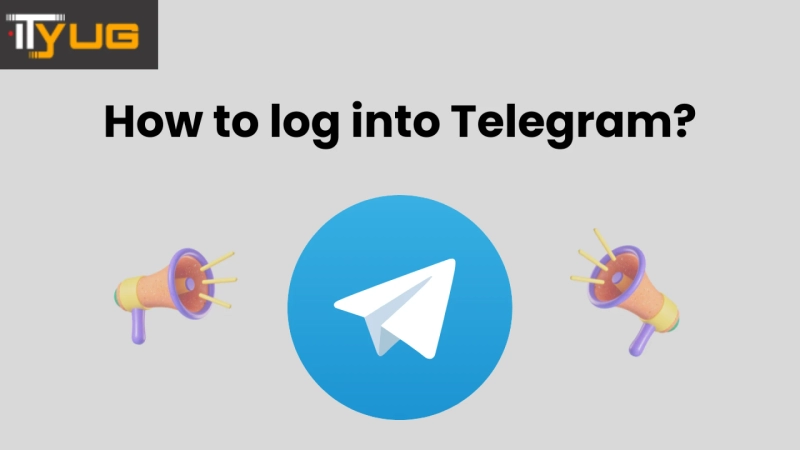How to log in on mobile?
Telegram may be downloaded directly from the Google Play Store for Android and the App Store for iOS on mobile devices. Following the download:
To begin messaging,
* open the app and tap the 'start messaging' prompt.
* Enter your phone number after selecting the relevant country code.
* To authenticate your identity, enter the one-time password you received on your phone.
* After your phone number has been validated, you will be asked to provide additional information.
* Add a profile image and the name you want to appear on your account.
* The process will not change for users who have previously registered.
* Accept the terms and conditions and you're all set to go.
How to Login and Use Telegram on Web?
* Click here to access the Telegram Web app, or go to web.telegram.org.
* Once you've logged in, follow the steps outlined above for mobile logins.
* For a more stable experience, Telegram suggests using either the mobile or desktop apps.
On a Windows PC, how do I log in and use the Telegram app?
* After downloading the app, open it on your PC and complete the same steps as with mobile logins.
* Telegram for Windows PCs, like the web version, does not require connection to a phone account and may be used immediately.
On a Mac, how do I log in and use the Telegram app?
* Download the Telegram app for Mac from the macOS App Store.
* Once downloaded, enter all information in the same format as before.
* Accept the terms and conditions and begin using Telegram as a standalone app.