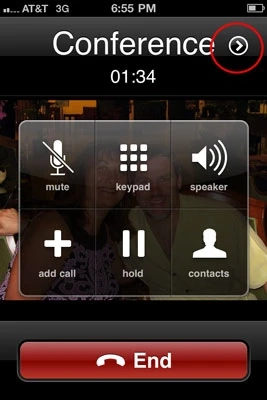Connecting through a conference call is an effective way to communicate with more than three individuals at once from any location. Your mobile phone lets you communicate through a conference call at any time and any place. If you want to take advantage of it on your phone but don’t know how to use it, this article is for you. This post covers everything you need to know for making a conference call on both Android and iPhone.
What is a conference call?
A conference call is all about communicating with three or more individuals at once using cell phones for formal or informal conversations. You can connect up to six participants in a conference call. However, the number of persons depends on the mobile phone you use, and many mobile phones let you connect up to five or six individuals at a time. If you need to communicate with more than five or six individuals, you can consider paid or free hosting sites to talk with more individuals.
Preparation for a conference call
Before starting a conference call, you will need to think about some specific points. The first is the number of people you want to communicate with. If you want to connect with more than five people, you will have to go with a landline or hosting platform. There are many telecommunications programs that facilitate a conversation with up to 50 people on a single conference call. If you have access to the landline, you can go with it for a better sound and a peaceful environment.
The second thing to think about is the need for video access during a conference call. If you want to get the most out of a conference call, you may need video call access. So, if you really want to use video, you can go with a hosting site to get a video conferencing facility. Video conferencing helps you share and receive important files or documents, and you also can make sure about the participant who is talking to you.
Making a conference call on an iPhone
You can easily make a conference call on your iPhone. Being a two-line phone, you can communicate with up to five people at once. Here is how to do it.
First, take your phone and call a person.Once the call gets connected, hit on the option called Add Call and choose another contact to call. When you call another contact, the first call gets hold. After getting connected in the second call, hit the Merge Calls option to combine both calls. Use Add Call to call more people and the Merge Calls option to connect them.During a conference call, if you want to remove any individual, hit on Conference and then click on the red circle near the number you want to remove. After that, you can hit the End Call option to disconnect.
Most importantly, if you want to talk to a person privately during a conference call, you can do the same using the Private option located near the number you wish for the one-to-one conversation. To connect again with all parties, simply hit the Merge Calls option.
Making a conference call on an Android
An Android device shares almost similar features as an iPhone for making a conference call. The difference you will see only in the terminology and icons. To start a conference call on Android, follow these steps.
Like the iPhone, you will see a Manage button on Android to mute or disconnect a participant from the call. Now you know what a conference call is and how to use it on iPhone and Android.
Elisa Wilson brings a lot of modern exuberance to her work. She is the mastermind behind this website, which aims to introduce salient knowledge about YouTube video streaming service along with its user-friendly procedures of download, installation, and activation. Professionally, she is a digital marketing analyst and is currently based in Silicon Valley along with her family. Feel free to refer to her blogs pertaining to any info regarding YouTube and its services. To attain the objective of downloading, installing, and activating YouTube Premium Service, you can log on to: “tv.youtube.com/start.”