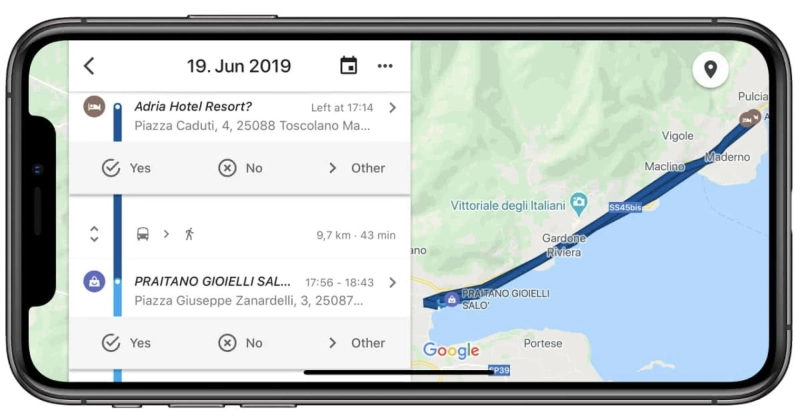hat Google added to its iOS Maps app a few months ago. When correctly set up, this new feature enables the app to gather information about the locations, towns, and nations you visit, build a history of the places you've been, and save it. Therefore, you definitely might want to give it a try if you enjoy traveling a lot!
On the other hand, you might wish to opt out if you're concerned about privacy. There is a choice to disable and erase the Timeline, but you may also just test it out. However, the Google Maps timeline is one of those features that many users aren't even aware of. It operates in the background, requiring no action from you.
Also know: Google Cloud Training
People who are a little tech-savvy are aware of this feature and desire complete control. But if you're not familiar with this helpful feature, keep reading for step-by-step configuration instructions. Use it even if you want to see if your iPhone has the feature turned off. Thus, let's begin without further ado.
What is Google Timeline on iPhone?
It's crucial to know what Google Maps timeline is before we discuss how to manage it on your iPhone. And that's what this part is all about. Anywhere you travel and the paths you take there are recorded by your Google Maps app. In light of this, your Timeline likely contains information on every location you have visited.
You may be wondering why this data is kept. Your Timeline is utilized to make route suggestions for you. As a result of your previous trips, it is also utilized to suggest locations that are similar to you and that you are most likely to visit. Do not be concerned that this information will be shared with third parties. The Google Maps timeline data is all kept locally on your computer or mobile device.
How to Use Google Timeline on iPhone
Let's look at how to control Google Maps Timeline on iPhone now that you are completely aware of what it is and what it does.
Steps For Turning on Google Timeline on an iPhoneFirst and foremost, make sure Google Maps has the iPhone maps Timeline turned on. You can only store your location history on iPhone and engage with different locations you've visited when you turn it on.
Download Google Maps if you haven't done so already. Make sure you are signed into your Google account before opening Google Maps.Click on your profile picture at the top right.Select Personal Content under Settings.Ensure Location History is enabled under the Location Settings heading. If it isn't, click Location History and toggle the setting on.How to Locate Your Travels/Timeline
Google Maps will now begin recording your travels when you visit various locations after you enable Location History. As a result, your Timeline will eventually be full of the various visits you make over the course of time.
Here's where to find and check your iOS Google Maps Timeline.
Start the Google Maps application. Then, in the top-right corner, tap your profile image.Click "Your Timeline," and all of your daily visits will be visible.Click "Show Calendar," then slide across different days to view the visitors from a different day or month. Change a Location on Your TimelineYou can correct any entries that are incorrect in your location timeline on your iPhone. This is a useful option for removing locations that were incorrectly added to your account.
It doesn't get any simpler than editing a place from your Location History.
On your iPhone, launch the Google Maps application. Then, in the top-right corner, tap the image of your profile.Click on "Your Timeline." Be patient while the Timeline loads.Decide which place you wish to switch to. Next, select "Edit Place." Or you can select the location you wish to change to by tapping "Search for a place or address" and then doing so. How to Turn Off Google Timeline on an iPhoneThis section is for you if you wish to disable your Google timeline iOS for any reason.
We can't blame some people for not wanting their travels tracked owing to privacy concerns. Follow the instructions if you are one of those people who value their privacy and want to switch off location tracking.
Launch Google Maps and ensure your Google account is active. Tap your profile picture in the top-right area after that.Select Personal Content under Settings.Verify that Location History is deactivated under the heading "Location Settings." If not, click Location History and toggle the setting to off.Conclusion
Managing your Google Timeline on your iPhone can be a great way to stay organized and track your activities. It can also be a great tool for sharing your location. So in this article, we have discussed everything you need to know about Google timeline iPhone; how to turn it on, how to turn it off, how to edit places, and more.
0
0