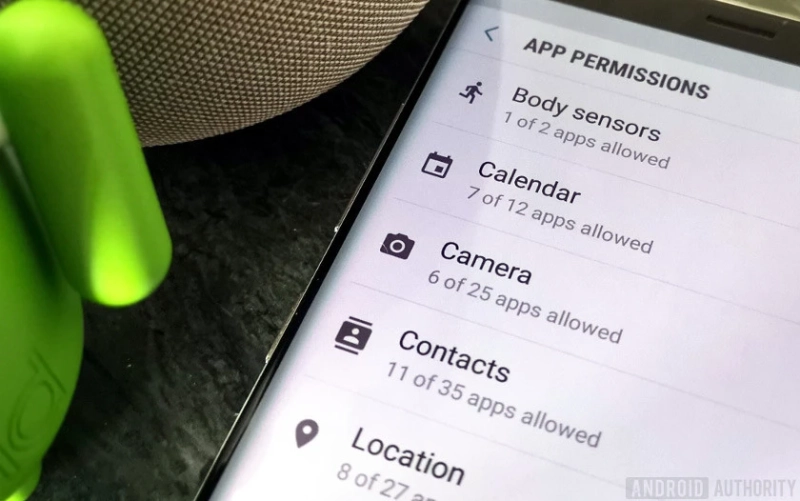When you download an app on your Android device, the app asks for your permission to access relevant information from your device. It is on you to allow or deny permissions. But sometimes, the app doesn’t work without permission to access information. That is why we have made this guide for you to manage the permissions on your Android phone. You can take advantage of this guide on Android 10, 9.0 (Pie), and 8.0 (Oreo).
How to find Permission Settings
You can find permission settings using three ways. Let’s see the first method to find the permission manager.
Go to the Settings.Navigate to Apps & notifications. Next, you have to click on Advanced. Under Advanced, select Permission Manager. Here a list of permissions details will display for all apps such as Body sensors (0 of 4 apps allowed). To know about any permission, click on it. An app with access to a Body sensor can have sensor data about your vital signs. You will see two sections below, including Allowed and Denied. You can allow or deny permission by clicking on the app. On the following interface, if you want to see all permission settings, you can click on that app. Return to the Permissions Manager. Then hit on Location and select Google Maps (any navigation app). Here you will have three options, including Allowed, Denied, and Allowed only while in use.The second method to find permission settings is through all apps.
Launch Settings app.Hit on Apps & notifications. Recently used apps will appear on the upper portion of the screen. Hit on the See all apps to find the complete list of apps.Click on an app and hit on Permissions to see more details. Like above, Allowed and Denied will appear. To manage permissions, click on an app. Hit on an app to alter permissions.The third method to find permission settings is through Privacy Settings. You can find permission settings quickly by this method.
Go to Settings.Then hit on Privacy, and you will see Permission Manager in no time. Click on permission like Camera to deny or allow permissions.How to find special app access
Android phones also come with special app access settings. This setting includes advance permission options like Tap & Pay, Unrestricted data, and more. Here is how to find it.
First, launch the Settings app on your phone. Find and click on Apps & notifications.Hit on Advanced.Go down until you see Special app access and click on it.Here, permissions will appear that are not known widely, like Battery optimization, Device admin apps, and more. Hit on permission to know the app that is using it. Hit the toggle button to enable or disable the permission.How to manage Google activity tracking
Google monitors your activity when you visit a website or any of its products like YouTube. And based on your activity, Google shows you personalized ads and suggestions. You can restrict or disable the permissions that help Google in tracking your activity.
Elisa Wilson is an adroit author of this website with twelve years of experience in writing film reviews and screenplay. She is a freelancer, currently based in New York with her parents. She has started this website to inform public about some basic information about Amazon along with its activation procedures for Amazon Prime video. If you are looking to watch some engaging content on Amazon, then log on to: Amazon.com/mytv.
Source :- https://computersoftware410578901.wordpress.com/2021/03/22/how-to-manage-permissions-on-android-app/