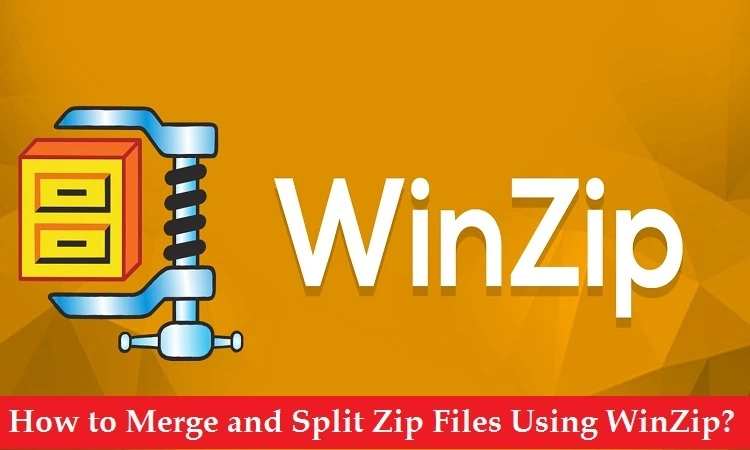The process of merging and splitting-up zip files is important when you wish to share or a huge file at work. If you desire to share all your videos or your vacation pictures with your friends or family, then you must know how to merge and split your zip files on your device. You have various options for merging or splitting up available online. You can use the WinZip tool. It provides an easy interface for merging and splitting files for your devices. The complete process is very straightforward.
[caption class="snax-figure" align="aligncenter" width="662"] [/caption]
[/caption]
Here is how to merge and Split Zip Files directly on your device:
Splitting-up Zip Files
Splitting-up the Existing file into Smaller Sections
Below are the instructions to split up the existing file into smaller parts:
At the start, launch the file in WinZip.
Then, hit the gear-shaped icon there.
Now, choose the pull drop menu of Split. Here you have to select the size.
Note: You can also customize it.
After that, hit the Tools tab.
Next, hit the option Multi-Part Zip File.
Select the output location from the Split window.
Choose the particular name for your file and then hit the OK tab.
Creating New Split Zip File
Here are the steps to create new split zip files with ease:
Choose the file or folder you desire to add to the section of the split zip file.
Perform a right-click on the same and then choose the option “Create a Split Zip File.” This option is located inside the submenu.
After that, hit the file name and destination of your output file.
Finally, tap the Create button.
Note: In case you want to select the specific file size for each of your Zip pieces, pursue the above-written steps.
Merging Zip Files
With a Zip Output
Pursue these steps to merge Zip files with Zip output:
Reach the section of split zip files.
Then, choose the zip files you want to merge.
Perform a right-click on your selection and then hit the Move or Add to Zip files option.
Wait for the complete procedure to finish.
Extracting Files from the Zip Archives
Follow these straightforward steps to extract files directly from the Zip archives:
At the start, scroll down the page and then locate the file in WinZip format.
Now, perform a double tap to open the file under WinZip. In case you have another archiver as default, then use the option “Open With” and select WinZip there.
Then, choose the option that suits your desire.
Wait for the complete procedure to finish.
Once it is completed successfully, then you can easily access your files.
Conclusion
Merge and Split Zip files provide a convenient way to share or present your files if you are dealing with a large file. There are several methods to do the same. Choose a compatible method for merging and splitting up your Zip files like WinZip. It provides an efficient way towards file compression in just a few mouse clicks.
John Martin is a Microsoft Office setup expert and has been working in the technical industry since 2002. As a technical expert, John has written technical blogs, manuals, white papers, and reviews for many websites such as office.com/setup.
Source URL - How to Merge and Split Zip Files Using WinZip?