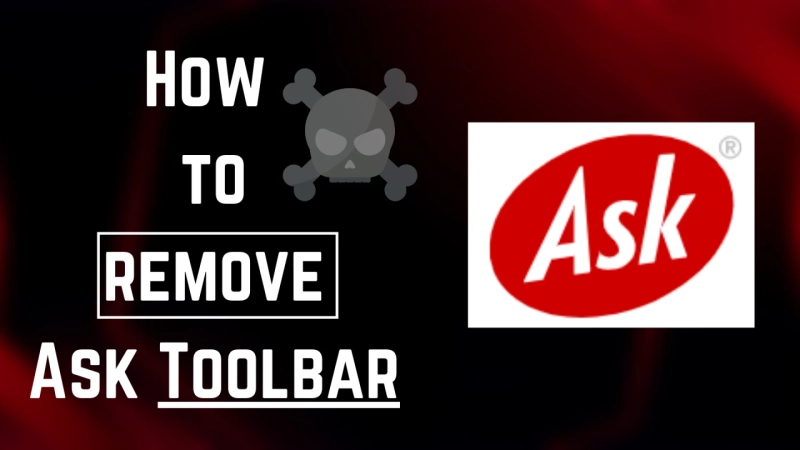Have you ever realized a new toolbar has been installed on your pc unknowingly, consequently your home page has automatically changed? These are also known as third-party browsers or malware toolbars. One of the most famous and irritating malware browsers is Ask toolbar malware.
Generally, it controls all your searches and problematizes the browser by misdirecting search keywords or search failures! Stick to the end to know how can you remove the ask toolbar from your system.
You can find the ask.com toolbar in your system and remove/ install it. You can it by following the below-mentioned steps as per the type of browser you are usingRemove Ask toolbar from your browser manually
Windows 7
Start the “Start” Select “Control Panel” Open “Programs” > “Uninstall a program” Select “Ask toolbar” Tap on “Remove”
Windows Vista
First, you need to close all browsers “start” > “control panel” Click on “programs” > “uninstall a program” Select “Ask Toolbar” Click on “uninstall” “continue to remove toolbar”
Windows XP
Start>control panal> add/remove program Select “ask toolbar” Tap on the “Change/Remove” option
Windows 8
Tap on windows key+C to visit the charm bar Go to “settings”> “Control panel” Select “Programs and features” Select “ask toolbar” Remove it
Disable Ask Toolbar
Even after removing the ask toolbar from your system, you may still find it on your screen when you open a new browser. Follow the directions mentioned below to remove it.
Internet Explorer
Open the browser Tools>Manage add ons Find toolbar and disable it Remove the ask toolbar and relaunch internet explorer
Mozilla Firefox
Start it Go to extentions> add-ons Remove or disable ask toolbar
Google Chrome
Menu>settings>extentions Locate and disable the ask toolbar Again click on menu> manager search Select any other search engine Remove ask toolbar by clicking on the “X” button